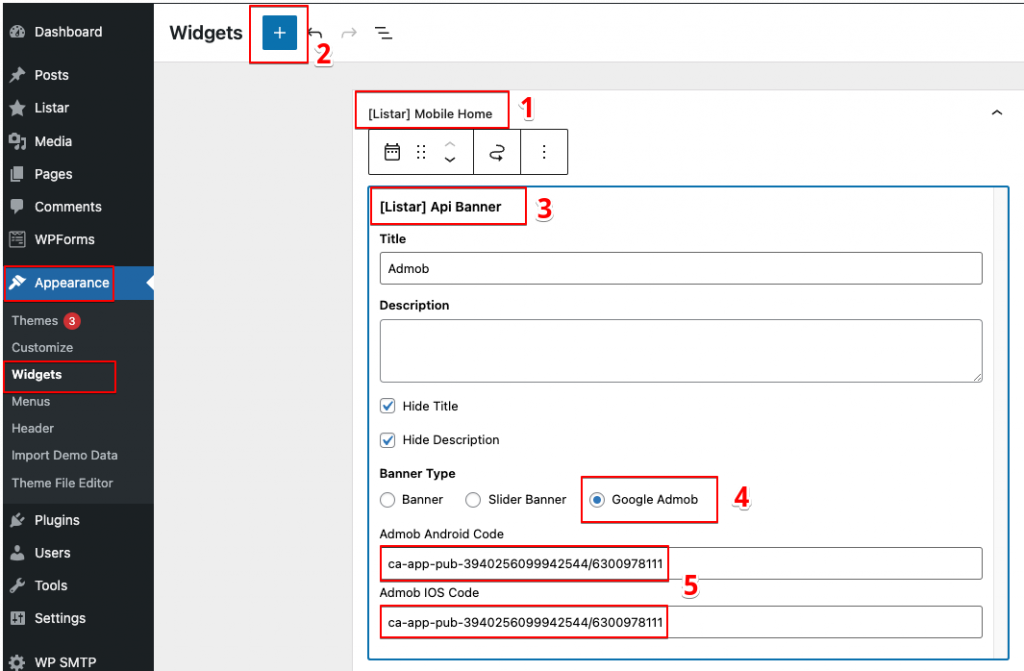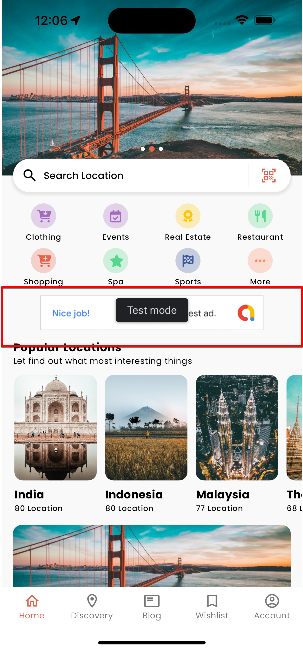
Register Admob Account
Please register your Admob account by visiting https://apps.admob.com.
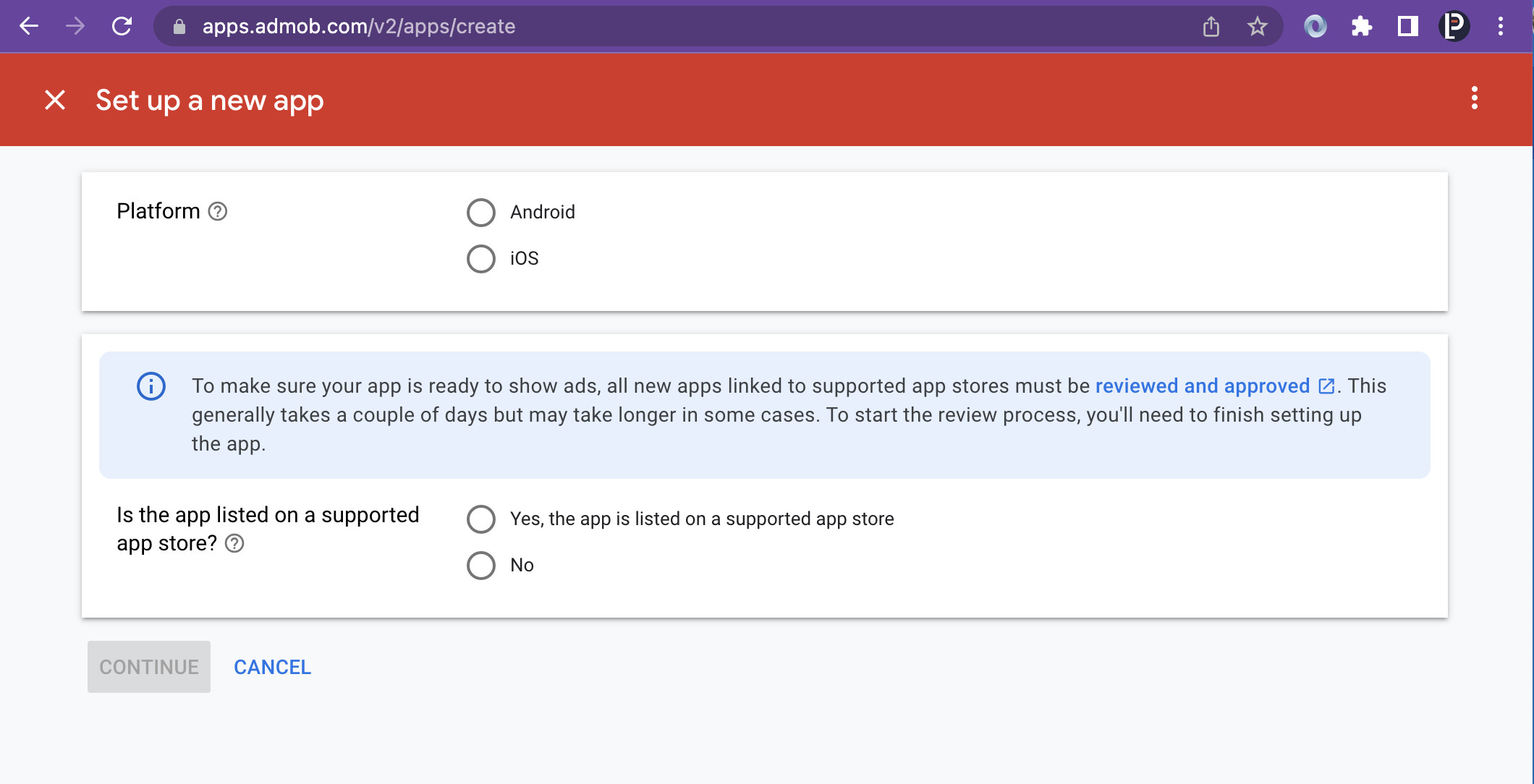
Register Ads
Register unit Banner ads, Interstitial ads
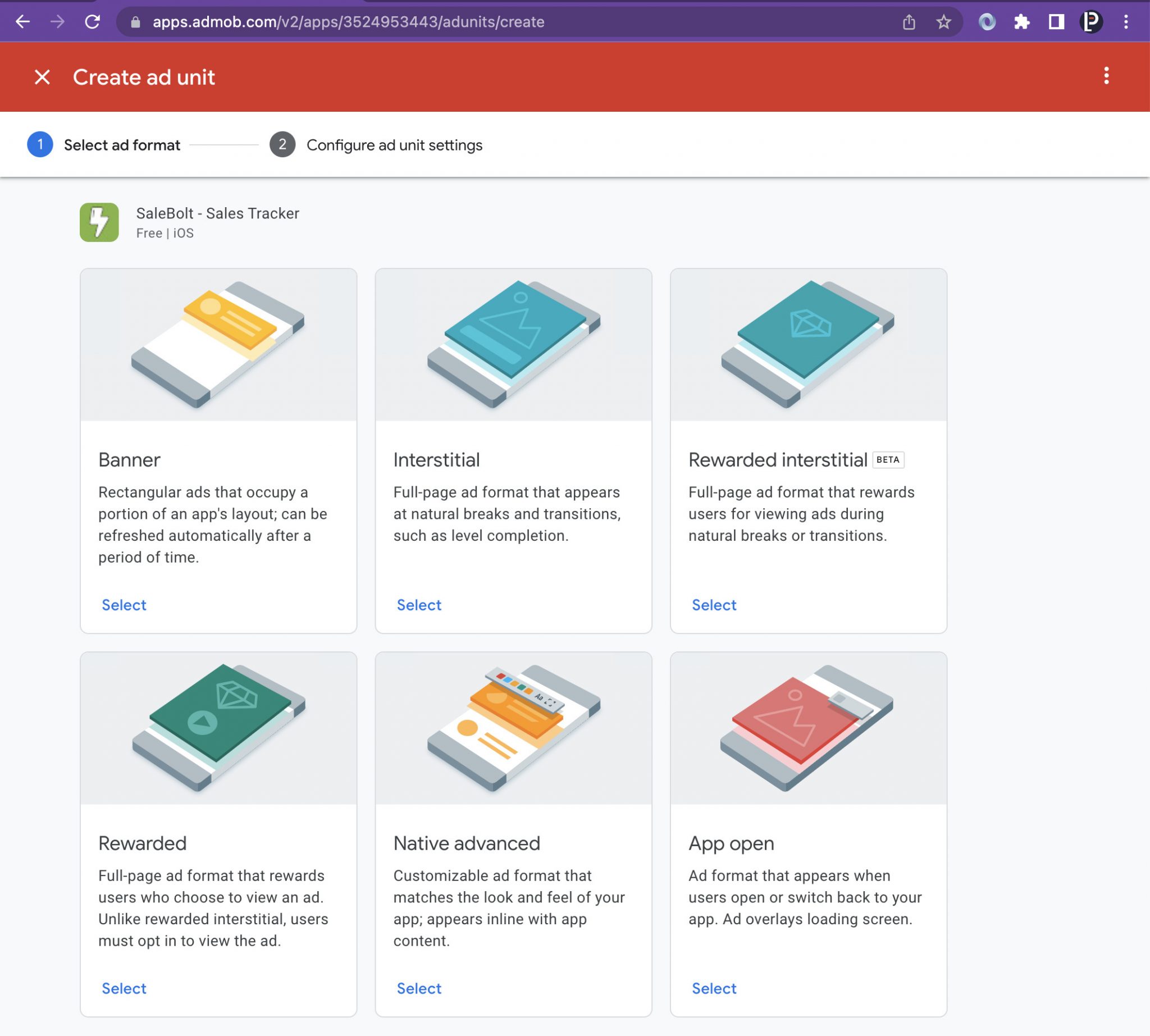
Change Admob ID
Open the source code and find ./source/lib/configs/ads.dart, then change your Admob ID.
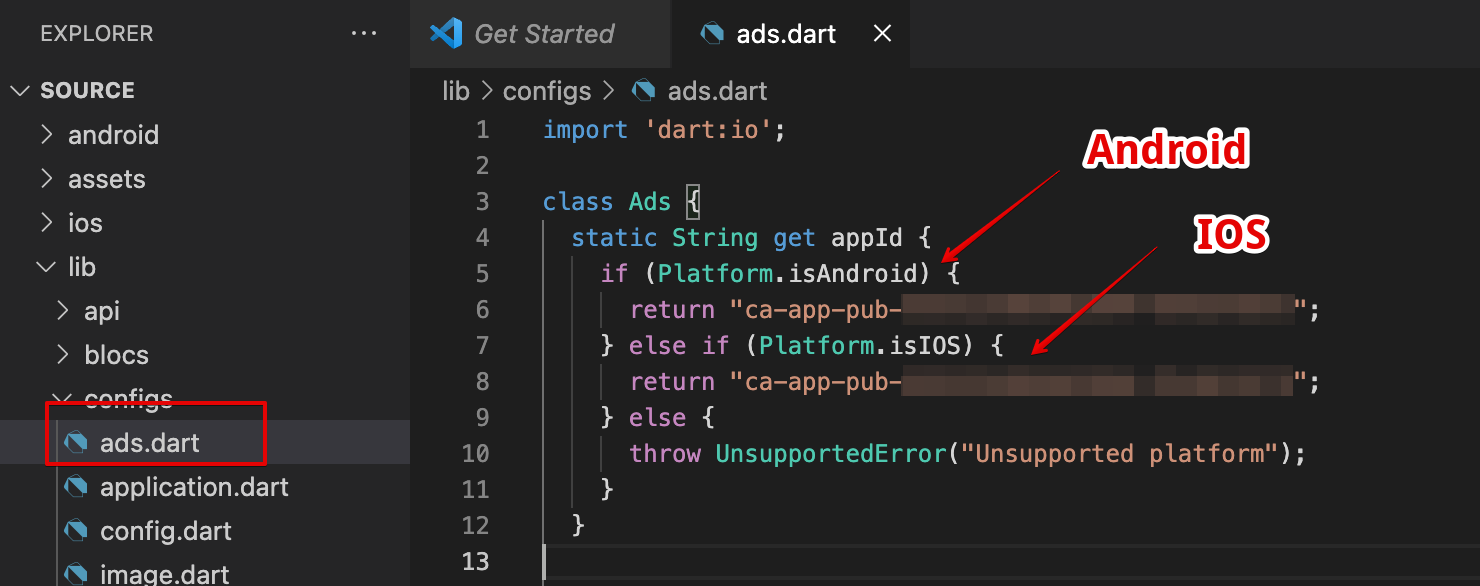
Setting the key with Android/IOS and replace it with your new Admob ID
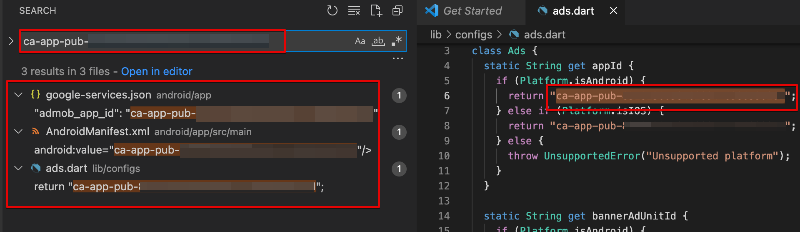
Android files for replacement
- android/app/google-services.json
- android/app/src/main/AndroidManifest.xml
IOS files for replacement
- ios/Runner/GoogleService-Info.plist
- ios/Runner/Info.plist
Open source code and find ./source/lib/configs/ads.dart, then change your bannerAdUnitId, interstitialAdUnitId
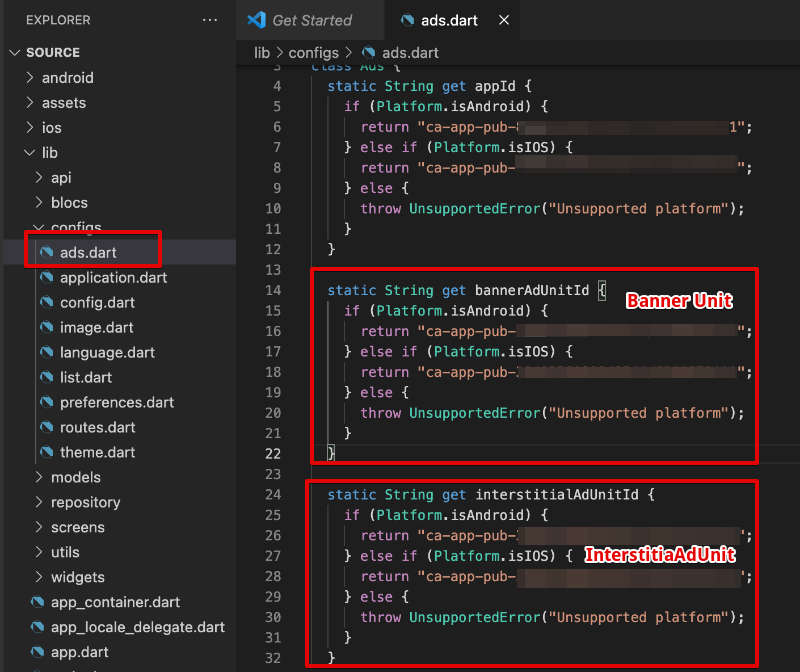
Reference
- Implement Flutter Admob: https://developers.google.com/admob/flutter/quick-start
Google Ads – Mobile Home Screens
Access to the WordPress CMS admin page
Listar → Settings → Mobile App → General & enable the option → Widget Layout
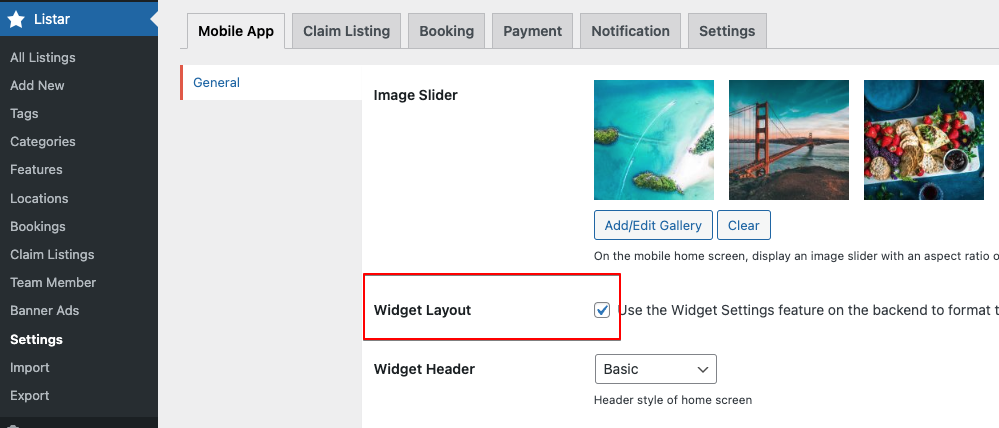
In the setting Appearance → Widgets
- On the [Listar] Mobile Home → Add Widget
- Select the widget [Listar] API Banner
- Banner Type: Google Admod
- Admob Android Code: input the ads unit for android
- Admob iOS Code: input the ads unit for iOS