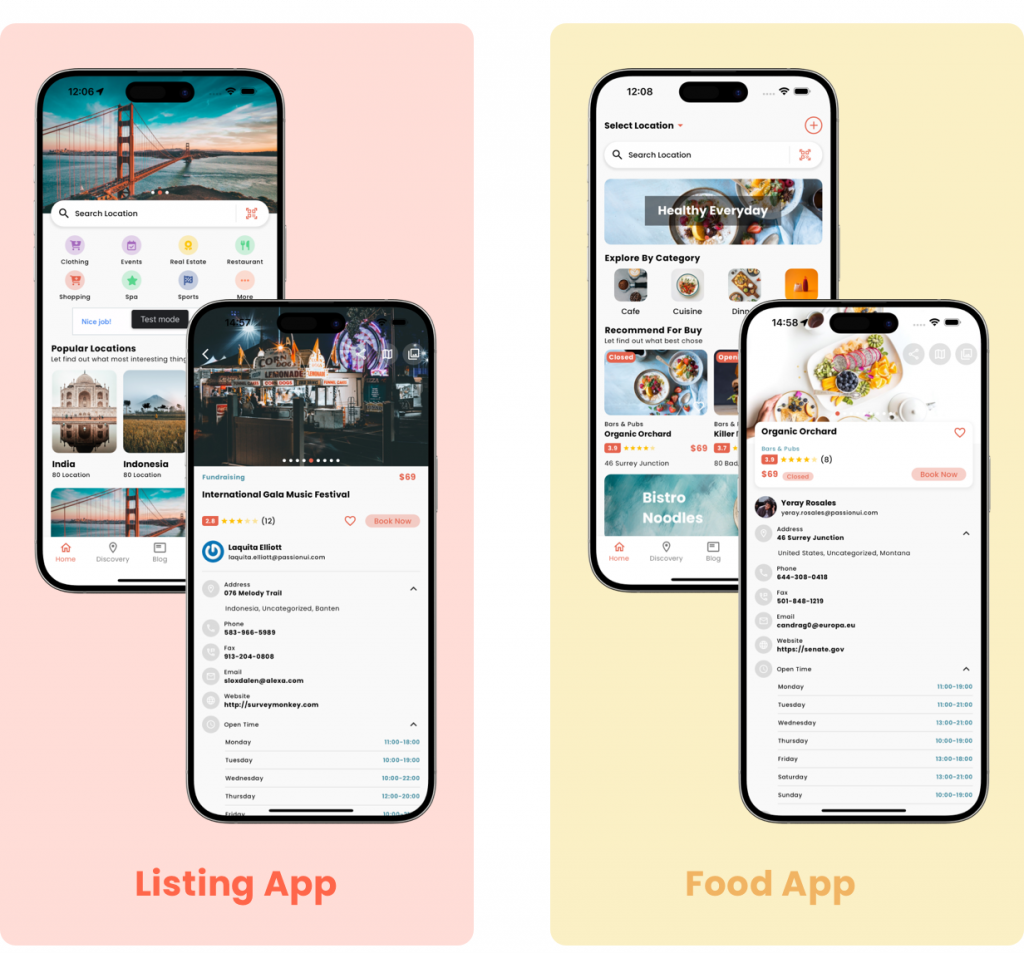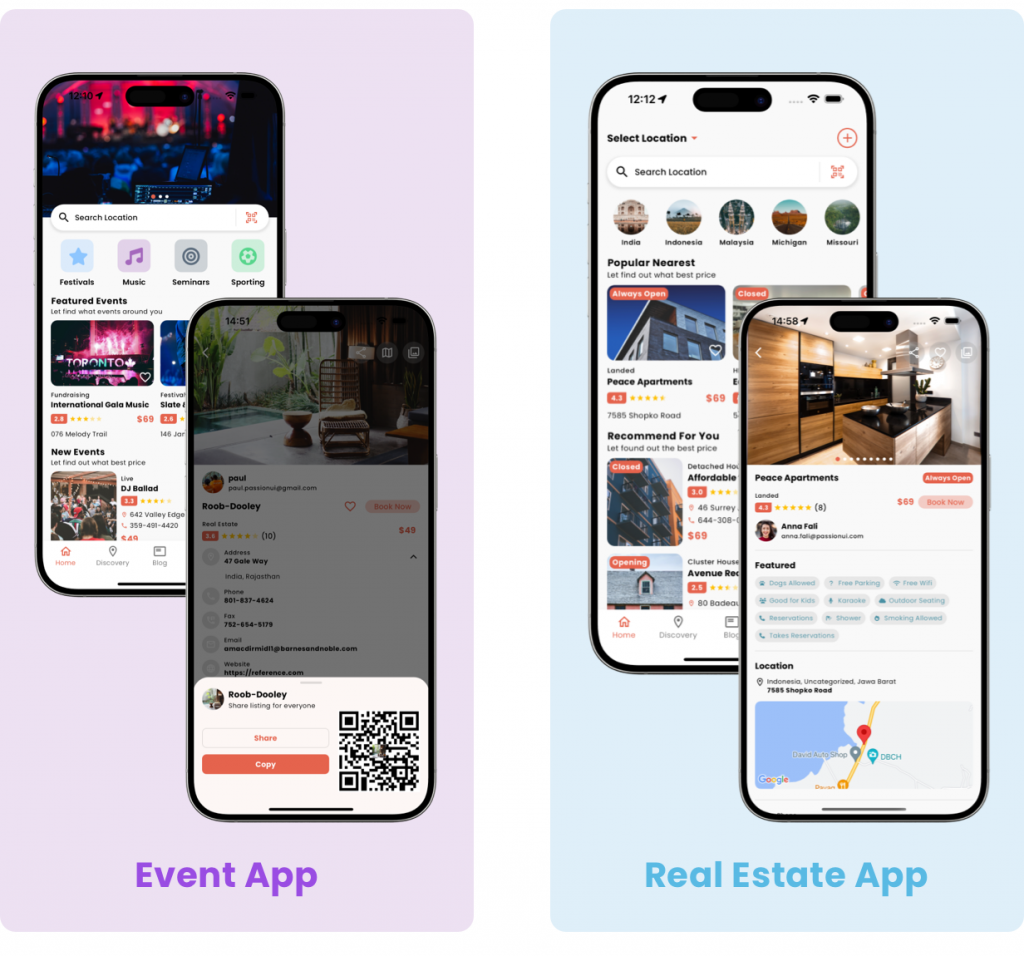Builder widget is a drag-and-drop tool that helps non-tech users customize the design and features of mobile home screens. With these widgets, you can create interactive elements such as collapsible sections, Google ads, image sliders, image banners, news, and tabbed content, enhancing the appeal and functionality of your content.
Why do we use the builder widget tool?
Typically, after a user buys the source code, they may want to customize the home screen to match their own style or re-order the data sections. It will take much times for modify the source code.
The builder widget tool will help do it simpler with a drag-and-drop via the WordPress backend.
After the application is published on the App Store, the administrator can change the UI without modifying and republishing the app.
How can I enable builder widget tool?
Listar → Settings → Mobile App → General and check on the option Widget Layout
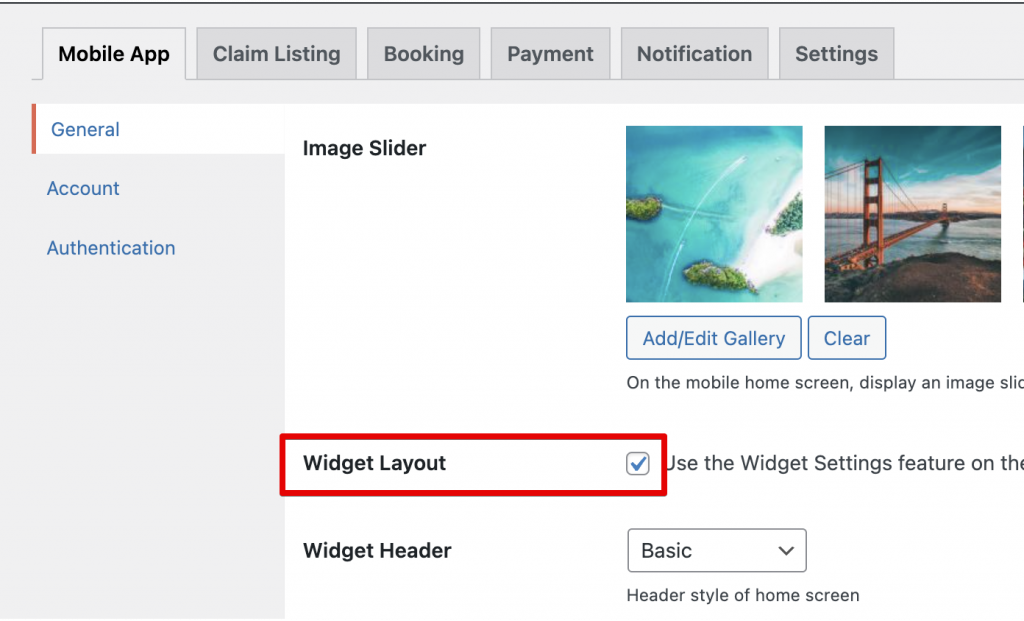
Where I can find the builder widget tool?
Login to the backend and select Appearance → Widgets and select [Listar] Mobile Home widget then select plus icon to add widgets for mobile home screen.
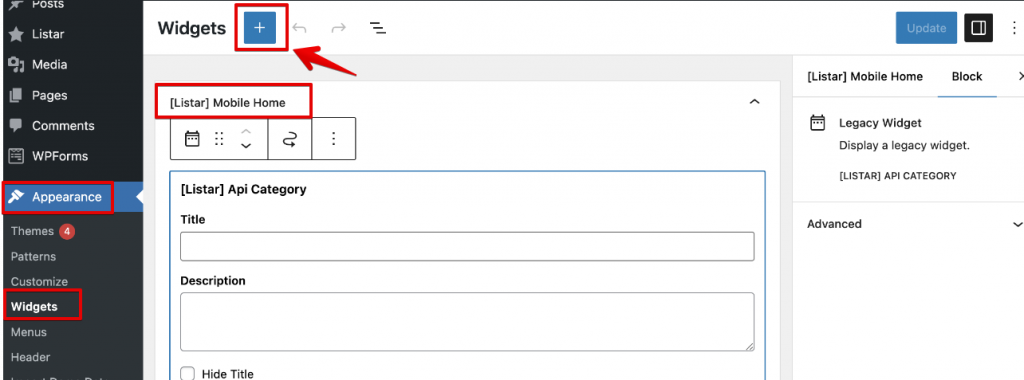
What’re kind of widgets support?
- Image sliders (multiple images)
- Image banner (single image)
- Google AdMob banner
- Categories
- Location
- Listing Directory
- News
Showcase
Builder widget is powerful feature that allows customize the UI. These showcases below which are made from the tools. We can create flexible UI on app with re-publishing the app. No code no technical require.