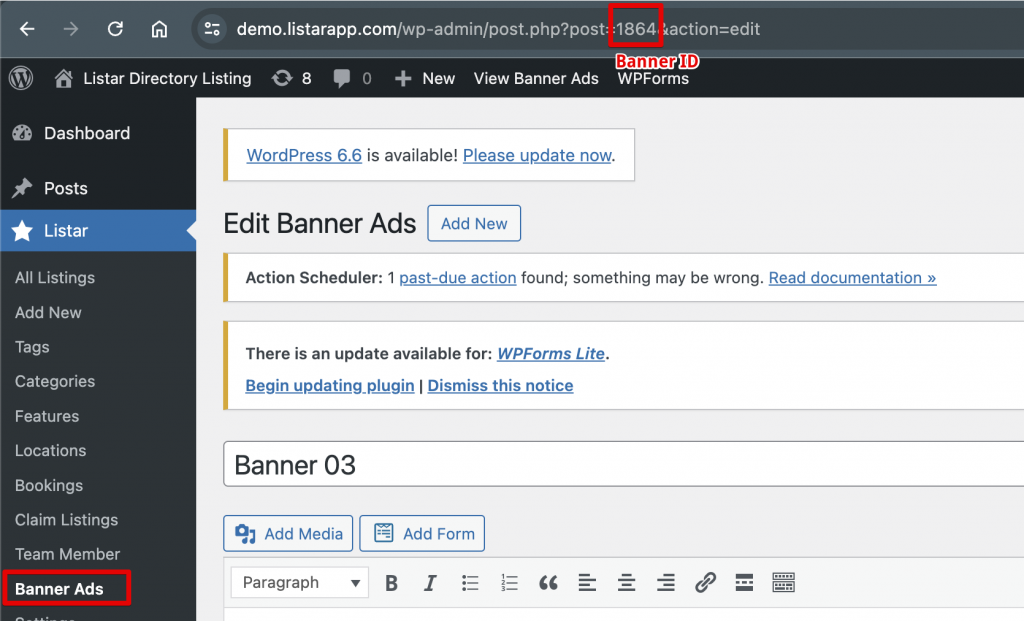Builder Widget supports banner slider & banner image (static image).
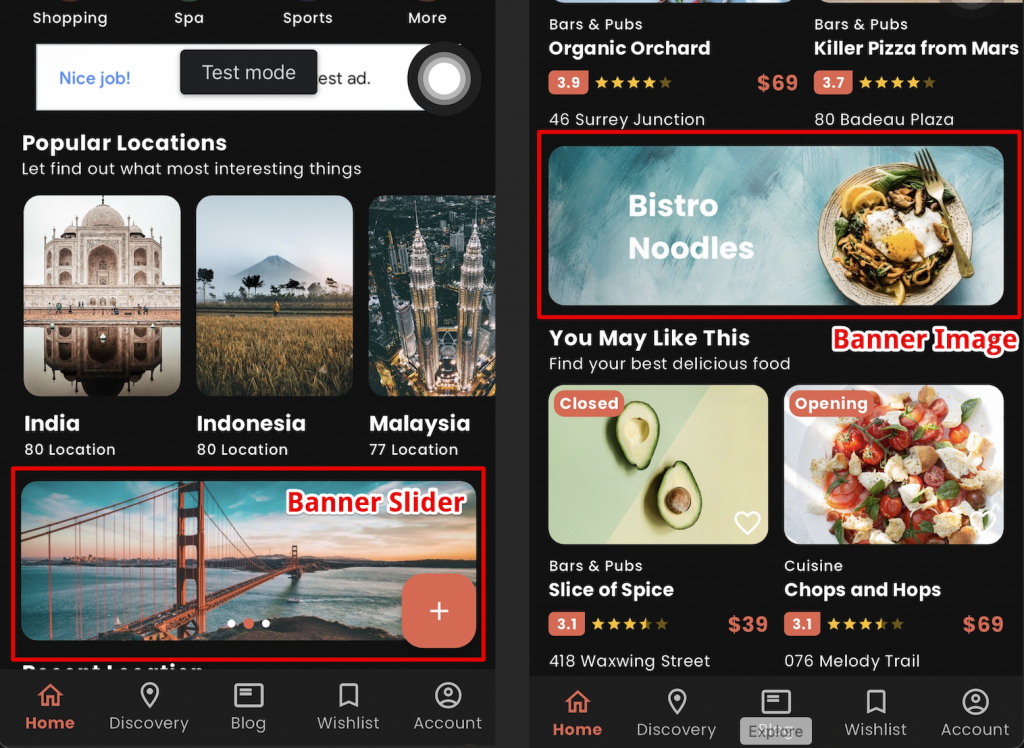
Banner Management
Before adding the banner to the app, we must first insert the banner ads data.
Listar → Banner Ads and Add New
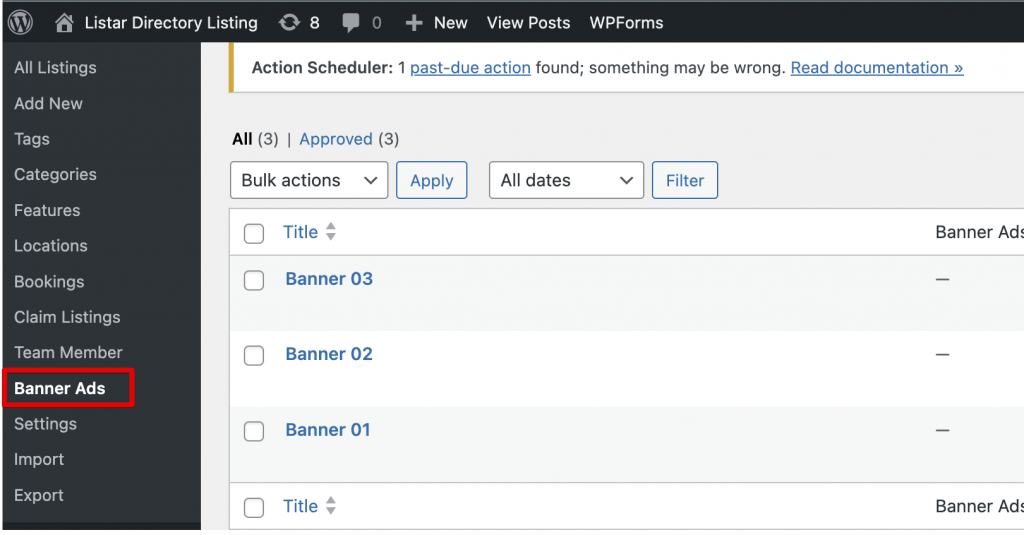
- Ads information: input the Ads URL when the user clicks on the banner and opens this URL.
- Featured image: image for display as banner
Banner size recommend
On the mobile home screen, display an image slider with a 2:3 aspect ratio. For example, use an image size of 375px by 250px.
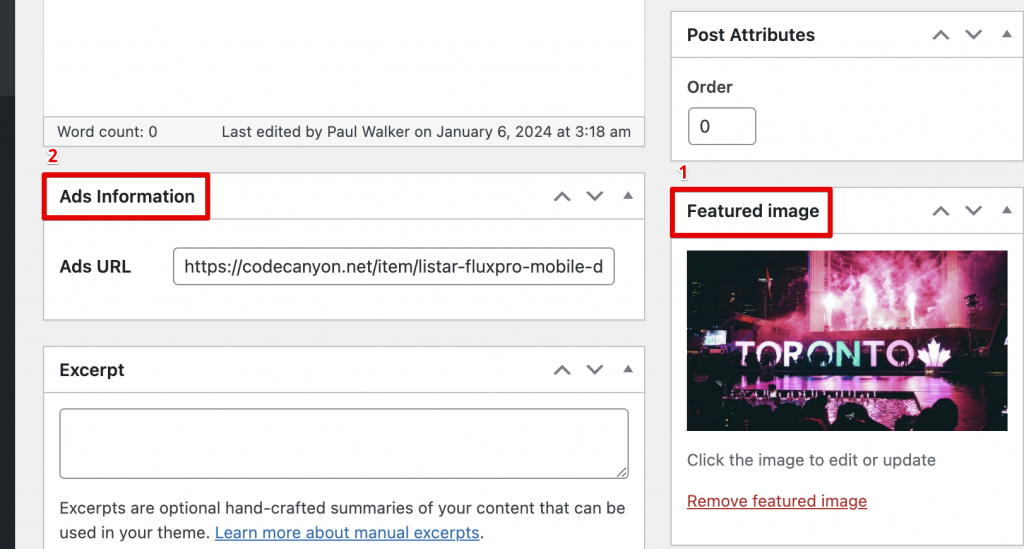
How To Display On The Mobile App?
Appearance → Widgets
Select the widget [Listar] Mobile Home and add the widget [Listar] Api Banner
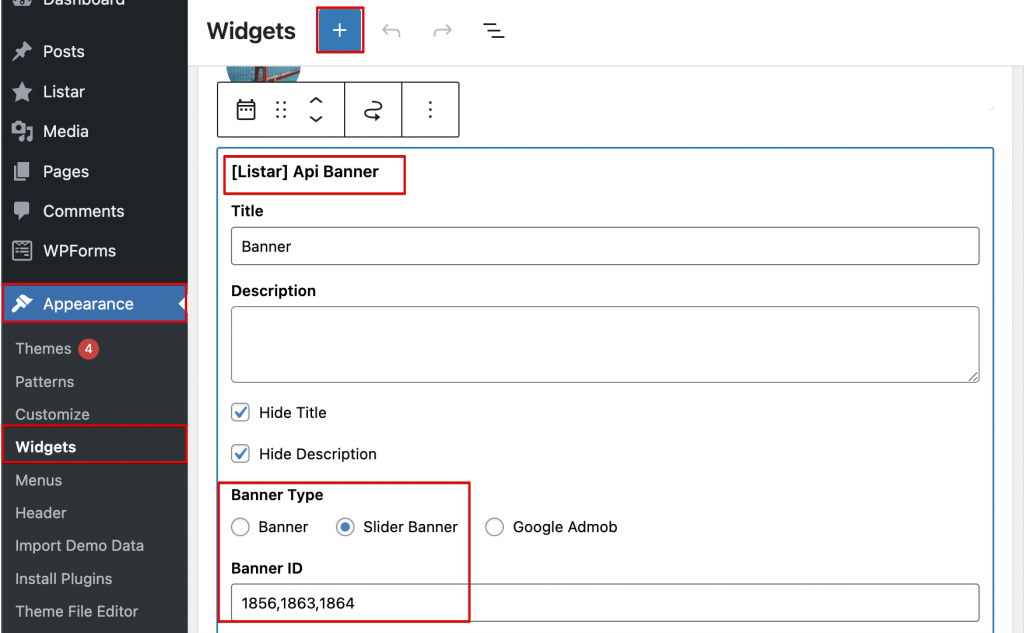
- Title: The widget banner title
- Description: the widget subtitle
- Hide Title: if you won’t to show the title
- Hide Description: if you won’t to show the title
- Banner Type: Banner (single image), Slider Banner (multiple image)
- Banner ID: The ID banner ads data
How do you find the Banner ID?
When editing the banner ads from the browser URL, you can find the banner ID.