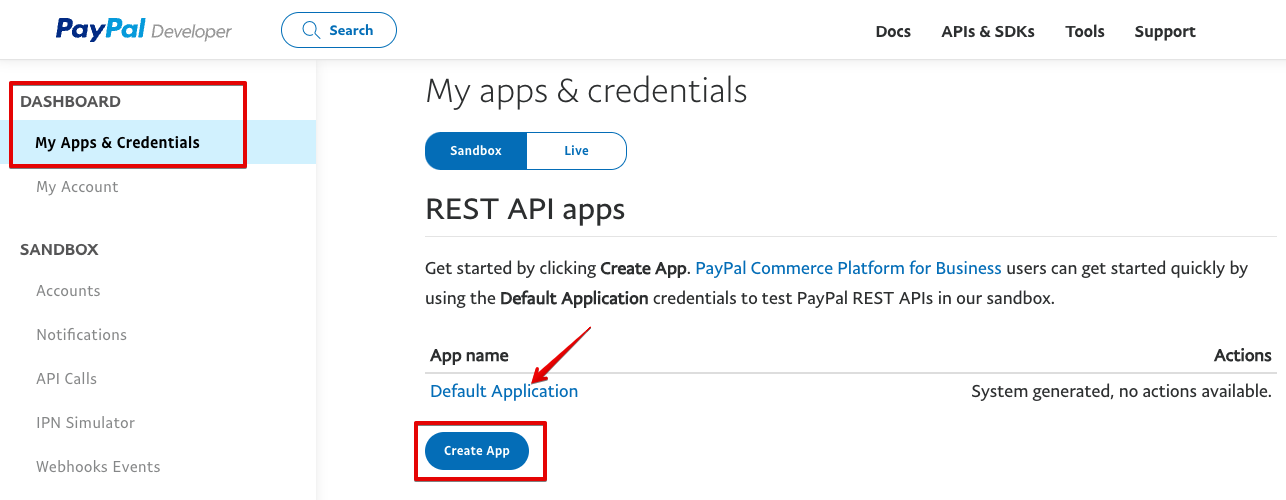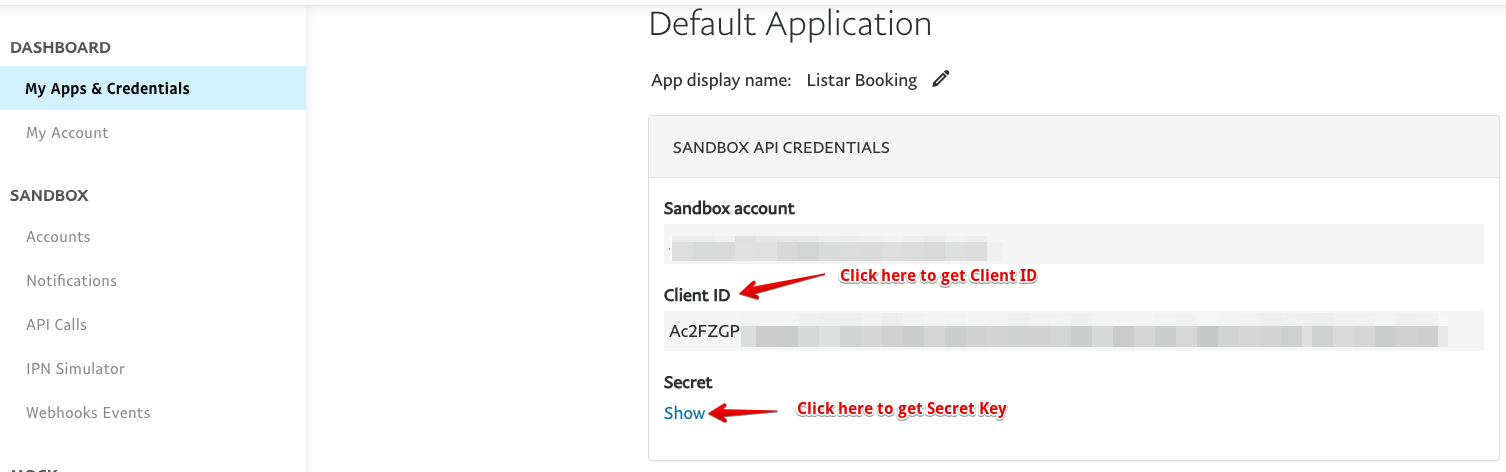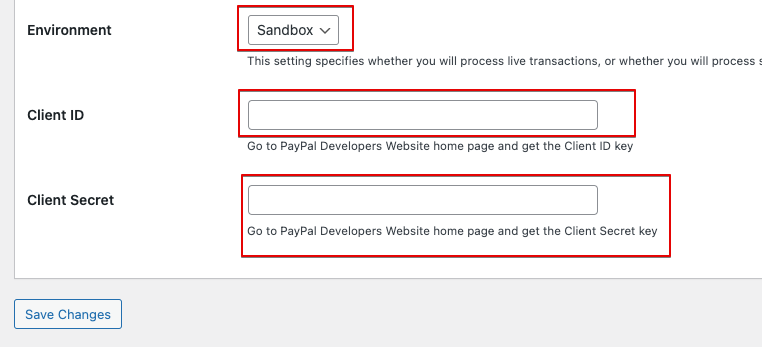The PayPal Checkout option enables the user to make direct payments using PayPal.
- Debit/credit card
- PayPal balance
Sample Paypal Account
Paypal ID: [email protected]
Password: A!Z*=@r5
1. Workflow
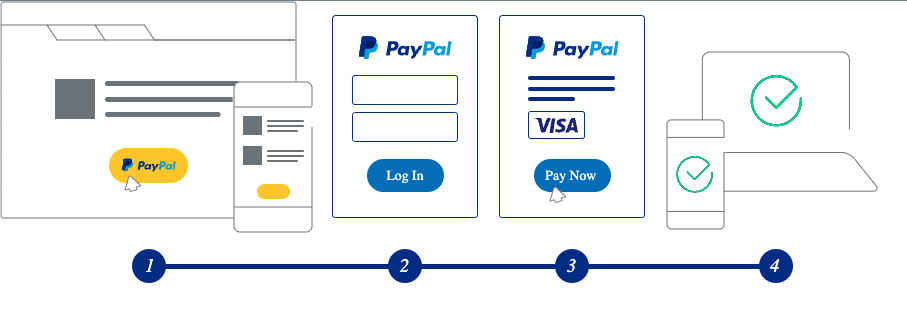
- The user clicks a payment button on the mobile app.
- The user logs into PayPal.
- Approve the transaction on PayPal
- Returns the mobile app and completes the process
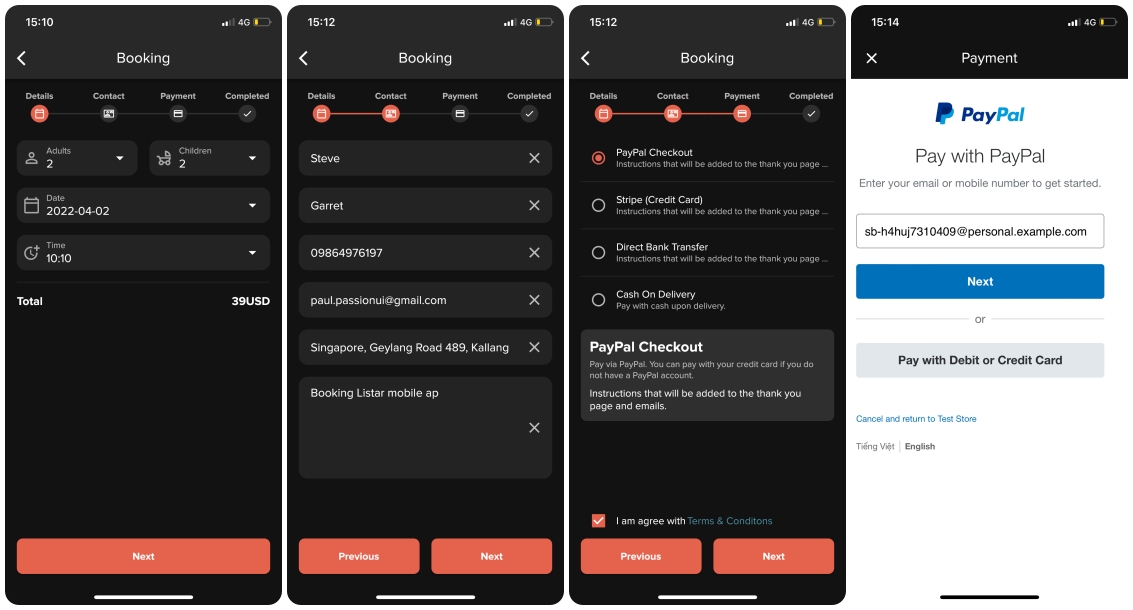
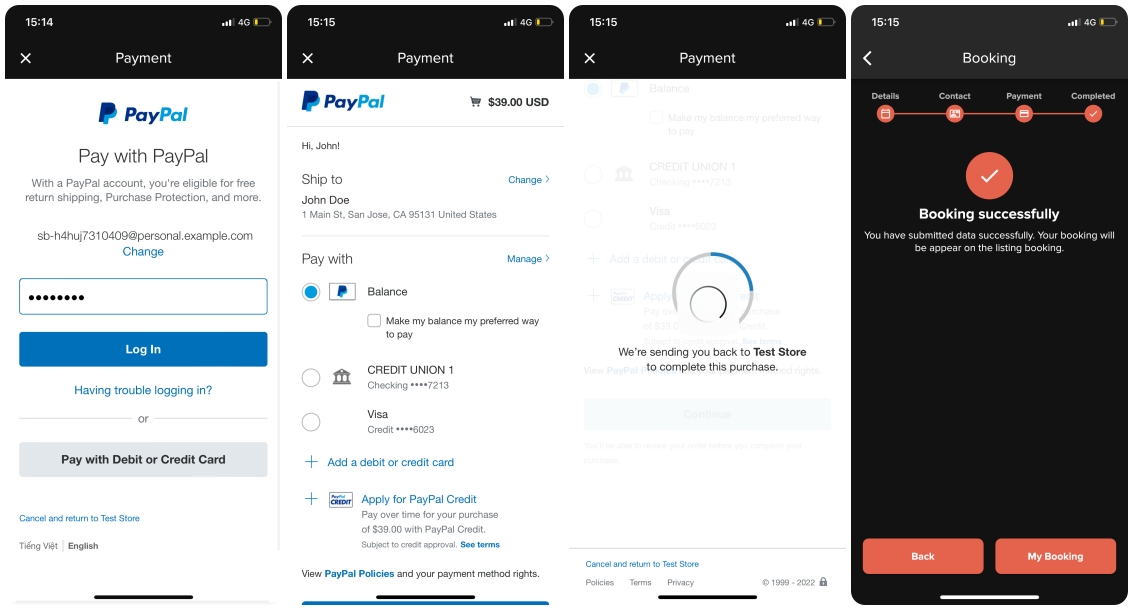
Review your booking on the mobile app
- Log in to the mobile app with your account.
- Select the navigation Account > My Booking
- From the booking list, select a booking to see it in detail.
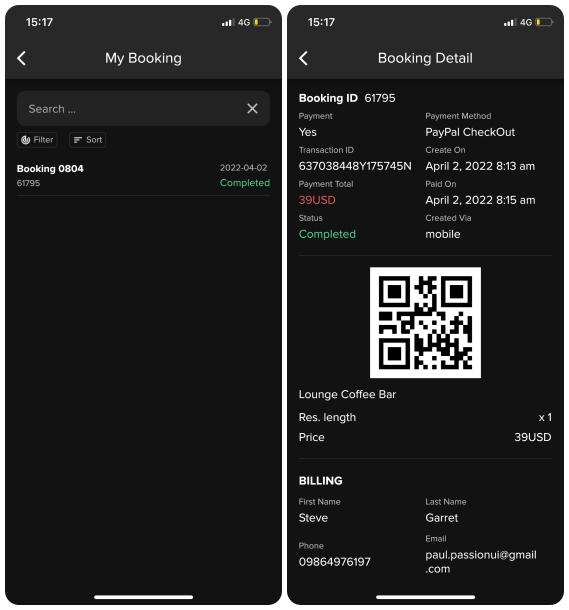
Review your booking on the WordPress CMS backend
- Login to the WordPress CMS with the admin account
- Select the menu Booking from the left menu
- From the booking list, select a booking to see it in detail.
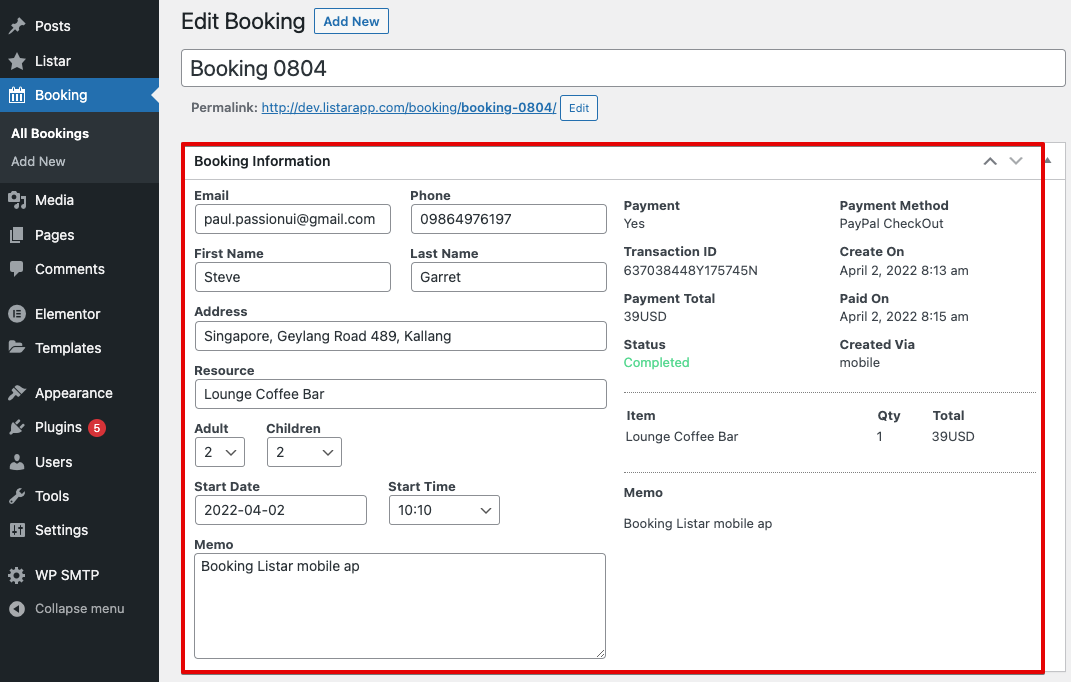
2. Settings
Enable PayPal Checkout v2
Enable the Paypal Checkout payments by going to Listar > Settings > Payment > Paypal in the WordPress CMS menu.
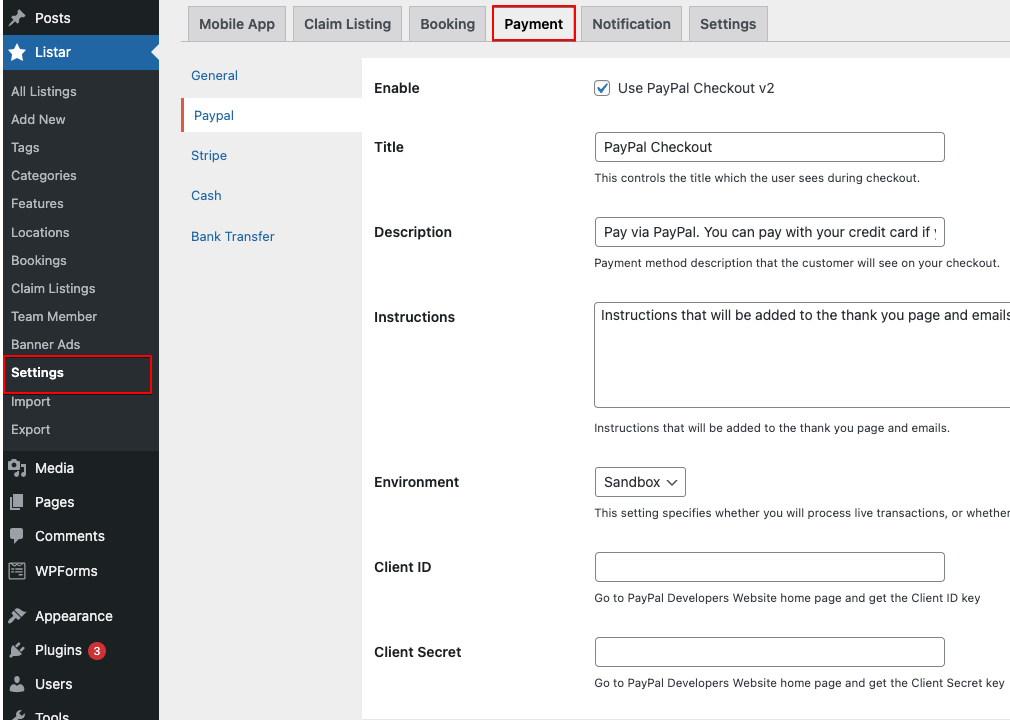
Environment
If you do not already have a PayPal account:
- Go to the PayPal Website and sign up for a Business account.
- Click the Get Started button and follow the business setup steps.
- Sandbox: PayPal Sandbox is a virtual testing environment that mimics the live PayPal production environment. It works similarly to creating an actual PayPal account without using real credit cards or live PayPal accounts.
- Live: With the live mode, it works with an actual PayPal and uses real credit cards.
If you are testing, use Sandbox mode and switch to Live mode when your project is ready.
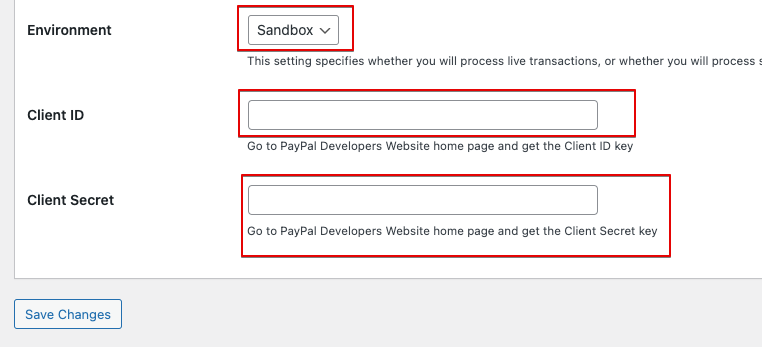
Obtain your PayPal API Credentials
Create Sandbox account
- Go to https://developer.paypal.com/developer/accounts
- Select menu Sandbox > Account and click on the button Create account.
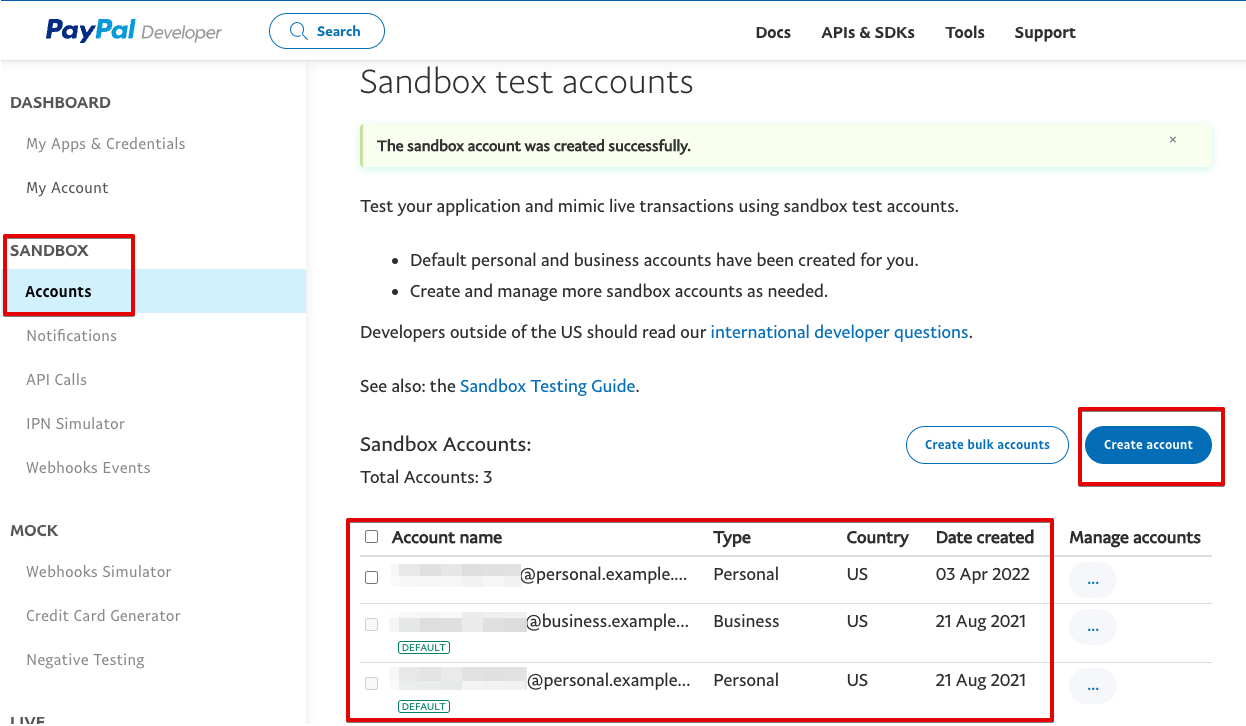
Create App and Credential Key
- Go to https://developer.paypal.com/developer/accounts
- Select on left menu Dashboard > My Apps & Credentials. If you do not already have the app, then click on the button Create App
- After creating the app, click on the app to get the detailed information for getting a Client ID and Client Secret keys.
- Login to your WordPress CMS and select menu Listar > Settings > Payment > Paypal and input the credential keys