- Listar FluxPro
- Listar Pro
System Requirement
Based on Flutter framework. Please select the operating system on which you are installing Flutter:
- Editor setup: https://flutter.dev/docs/get-started/editor
- Window: https://flutter.dev/docs/get-started/install/windows
- MacOS: https://flutter.dev/docs/get-started/install/macos
- Linux: https://flutter.dev/docs/get-started/install/linux
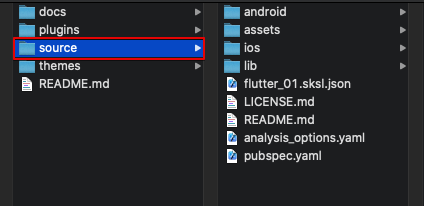
Run with Android
- Use your Android Studio (last version)
- Android SKD: Install the latest Android SDK.
- Set up the Android emulator (https://flutter.dev/docs/get-started/install/macos#set-up-the-android-emulator)
- Android Studio → Open an existing Android Studio project → Select the folder “source”
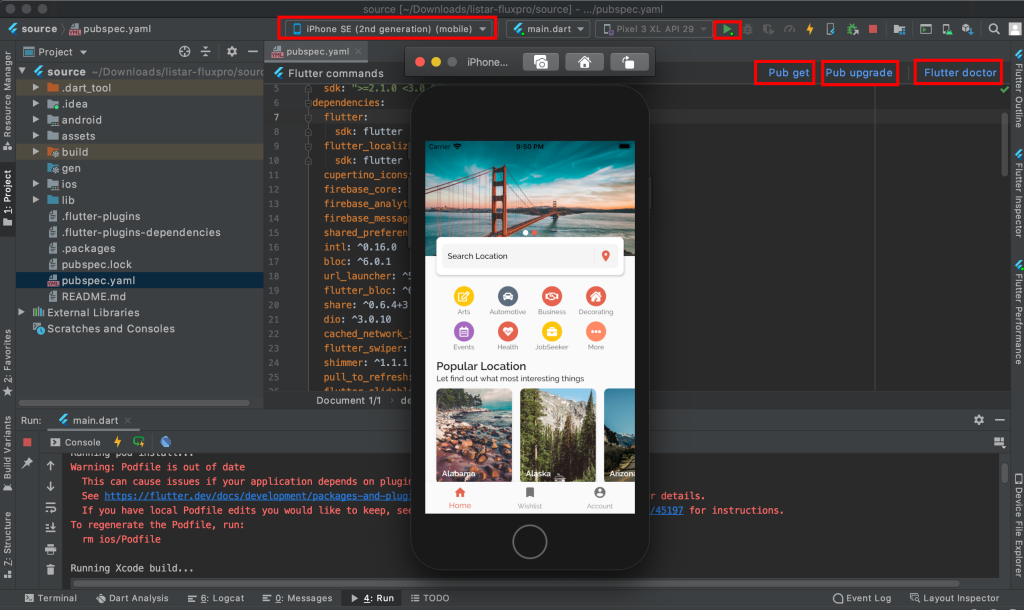
- Set up the Android emulator if you haven’t added the emulator yet
- Select a simulator device for a run
- Select → Pub get
- Select → Pub upgrade
- Select → Flutter doctor for tracking issues before going to build an app
- Select for a run and wait to get the result
Run the command
flutter clean
flutter doctor -v
flutter upgrade
flutter pub get
flutter run
Run with iOS
Before running the mobile project, ensure you have followed the iOS guidelines available at https://flutter.dev/docs/get-started/install/macos.
Run the command
open -a Simulator
flutter clean
flutter doctor -v
flutter upgrade
flutter pub get
flutter run
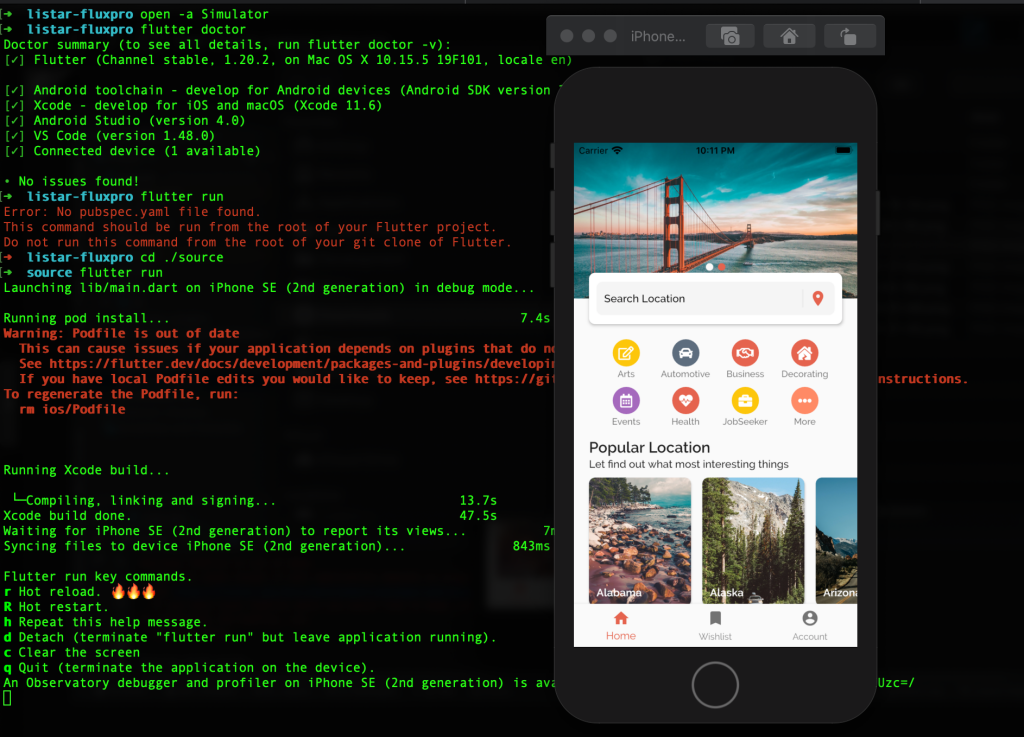
System Requirement
Base on React Native. Please refer official page requirements:
- Environment Setup: https://reactnative.dev/docs/environment-setup
- Windows: https://reactnative.dev/docs/set-up-your-environment?os=windows
- MacOS: https://reactnative.dev/docs/set-up-your-environment?os=macos
- Linux: https://reactnative.dev/docs/set-up-your-environment?os=linux
Expo CLI
After unzipping the download pack, you’ll find a source-expo folder with all the files.
Open a Terminal in the source-expo folder and run command
cd ./source-expo
yarn setup
yarn start
After you run the command successfully, you can find the result like the image below.
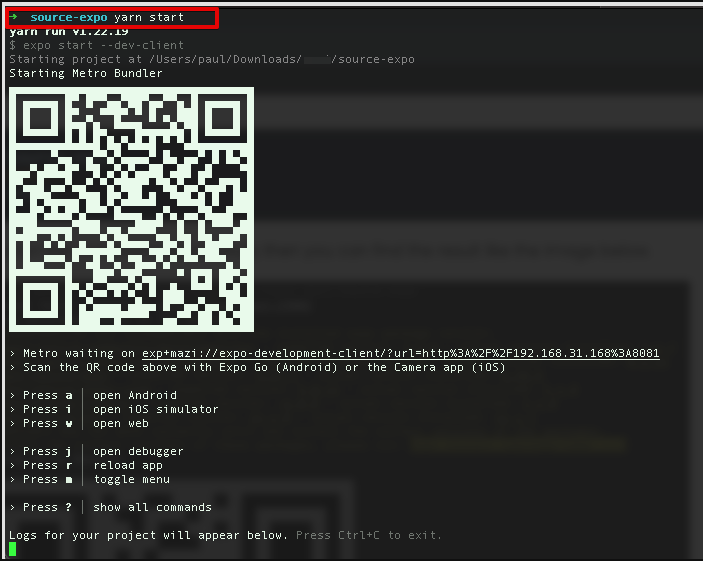
Install the Expo app on the Apple Store or Play Store.
Use your phone to scan the QR code above to demo the Listar Pro app
Please make sure your phone and your computer are using the same network connection
React Native CLI
Android
Install node modules
Run react native server
npx react-native start
Run demo app
cd ./source
npm run setup
npm run android
Use Android Studio for run the application
- Install the Android Studio (Last version)
- Android SKD: Install the latest SDK
- Android Studio → Open an existing Android Studio project → Select folder “source/android”
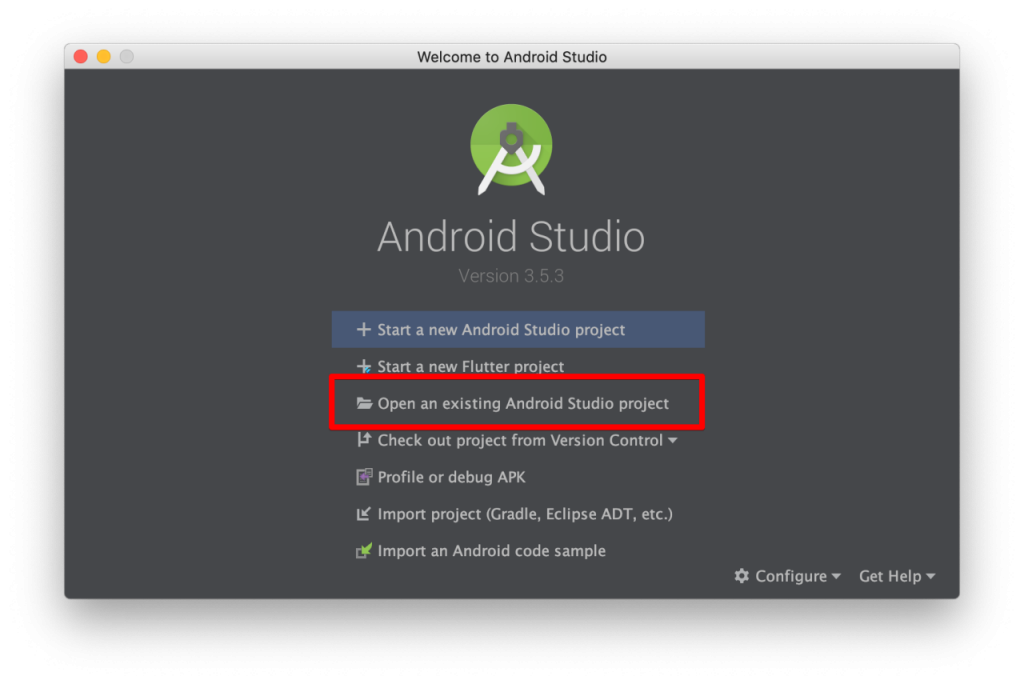
- Step 1: ADM Manager – Install your virtual devices for use
- Step 2: Sync project with Gradle files
- Step 3: Select virtual device and Run your application
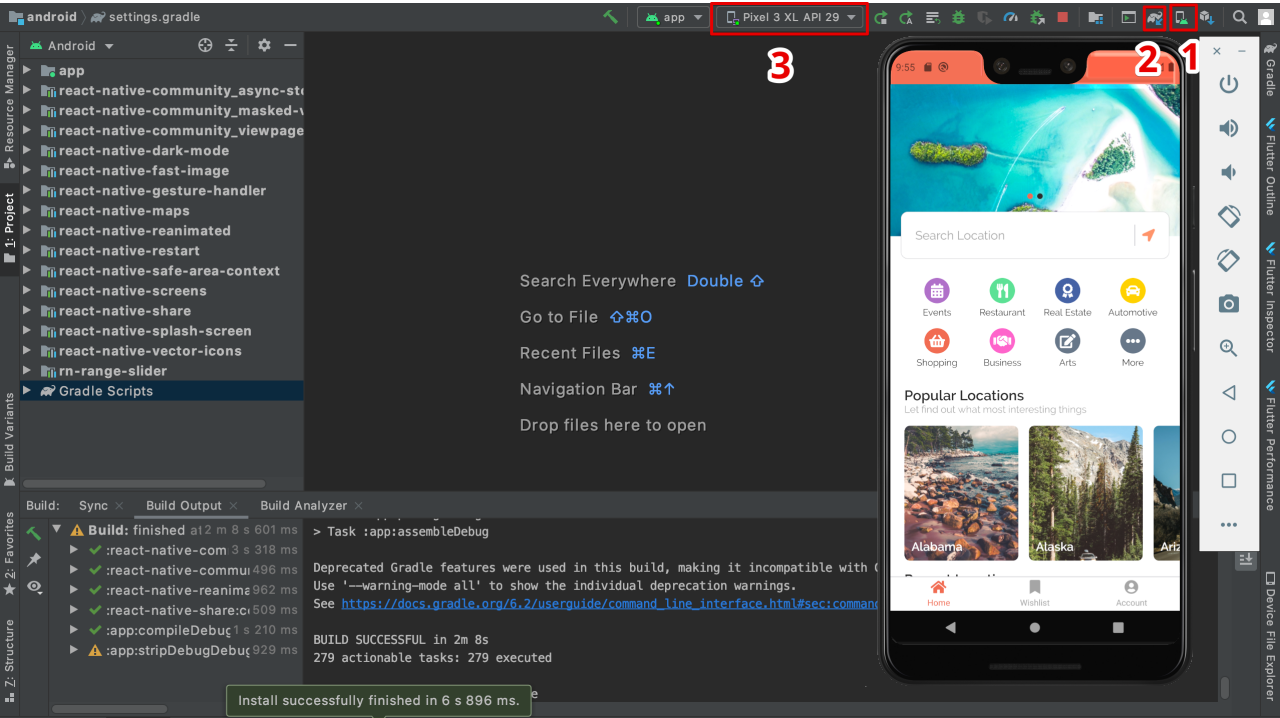
iOS
Install node modules
Navigate to the folder “source” and run the command
cd ./source
npm run setup
Virtual Device
There have 2 ways run the iOS simulator
Refer official docs: https://reactnative.dev/docs/running-on-simulator-ios
Use terminal
cd ./source
open -a Simulator
npm run ios
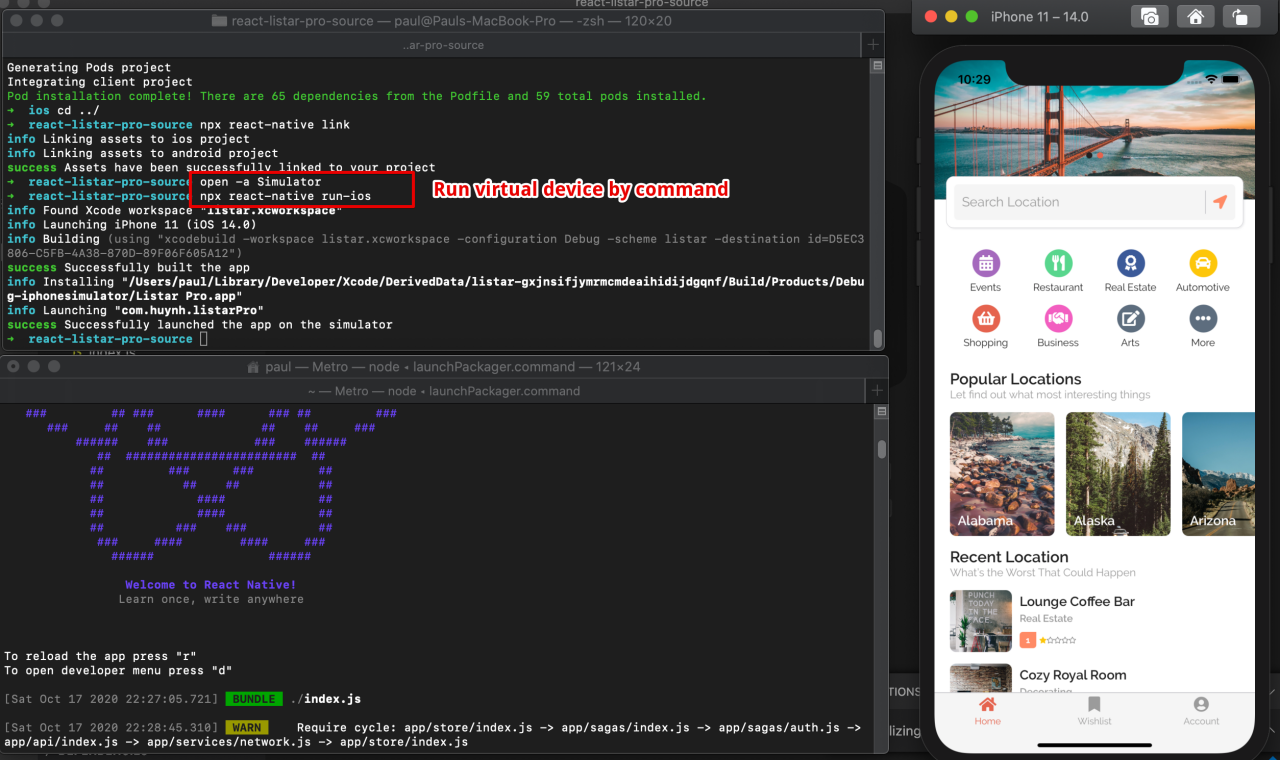
Use Xcode
Start a development server by the command
cd ./source
npx react-native start
Using your Xcode and open file ./source/ios/Runner.xcworkspace and do follow steps below
- Select your simulator device
- Build project with simulator and your enjoy your development
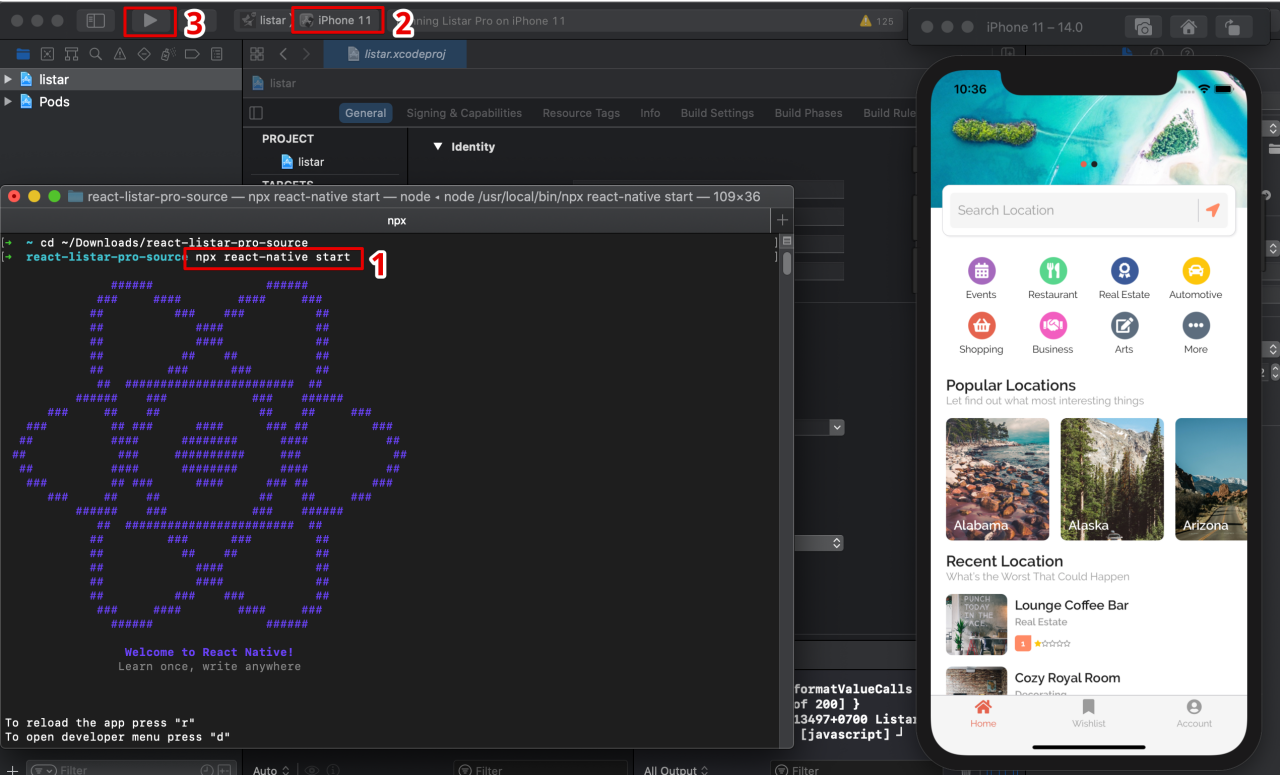
The mobile application is connecting to default domain https://demo.listarapp.com