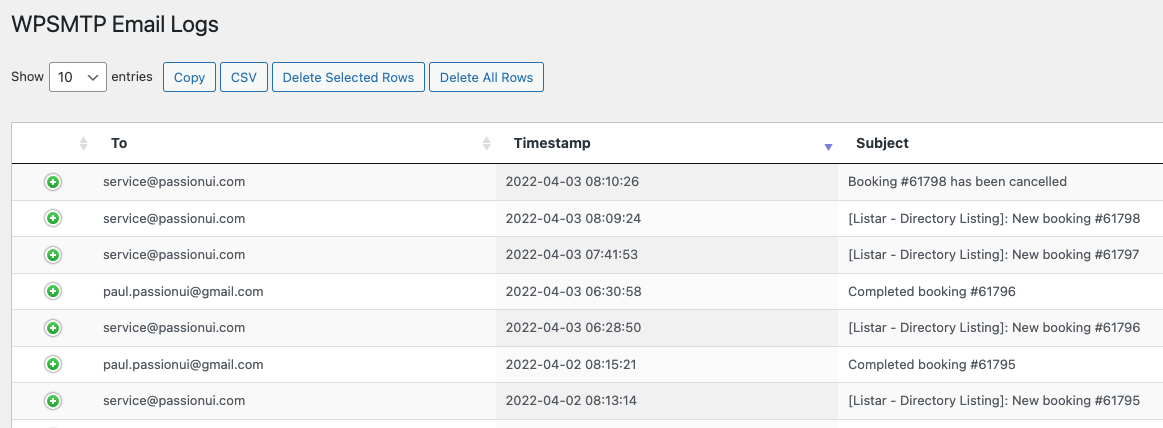The send email function is required to notify the user. Your server couldn’t install the email system by default. This section will help establish and set up the send email function.
- Register Gmail account
- Install WordPress plugin WP Mail SMTP.
Register Gmail account
After you enroll in the Gmail account, then enable Google SMTP 2-Step verification. To enable the 2-Step Verification feature, follow these steps:
- Click on the left menu and select “Security”.
- Then, select “2-Step Verification”.
- Finally, enable this option to activate the feature.
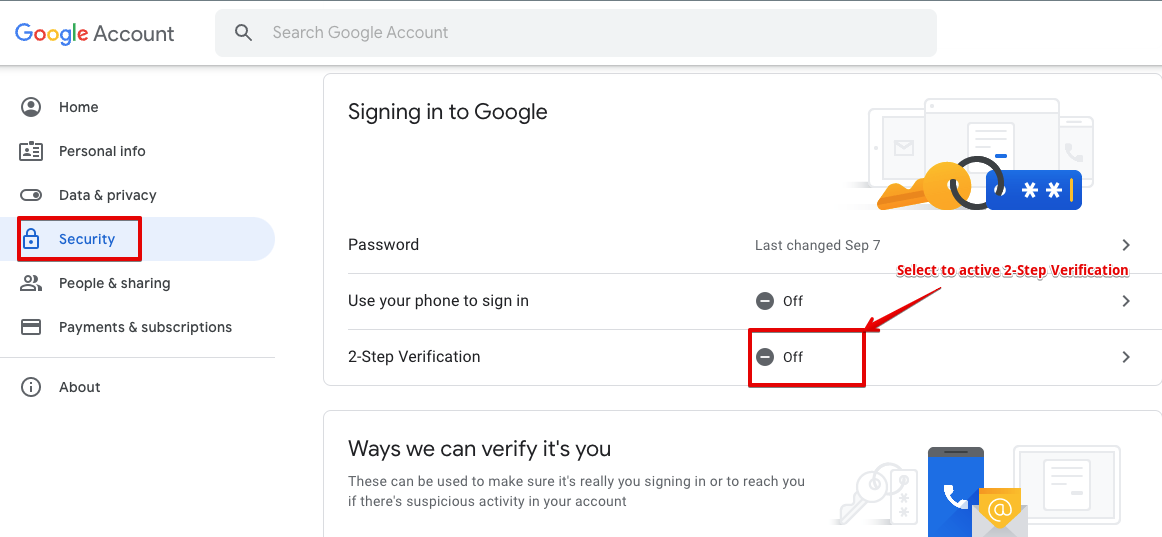
Select the App Password option to generate the SMTP App password for the next setting WP Mail SMTP
- Select Mail app
- Select Windows Computer device
- Generate
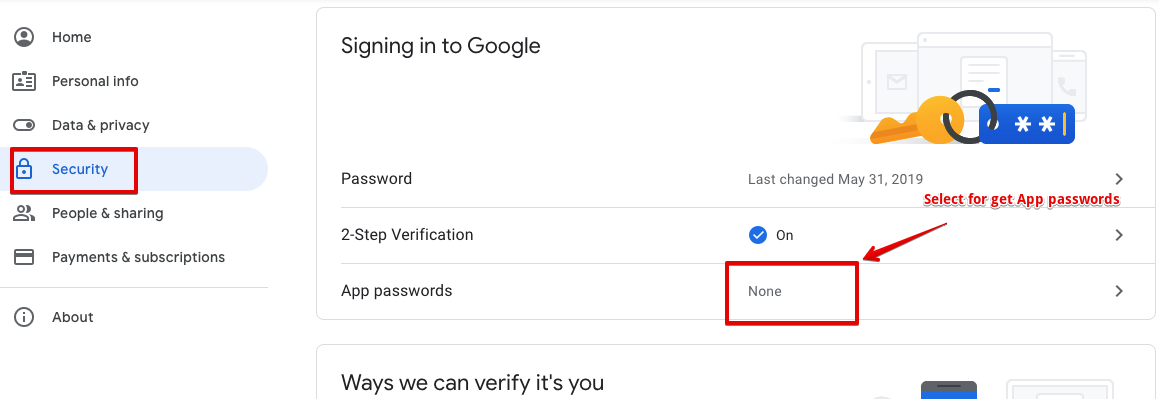
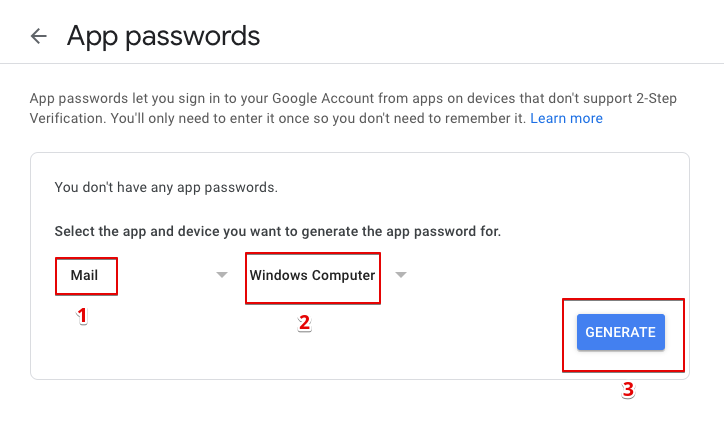
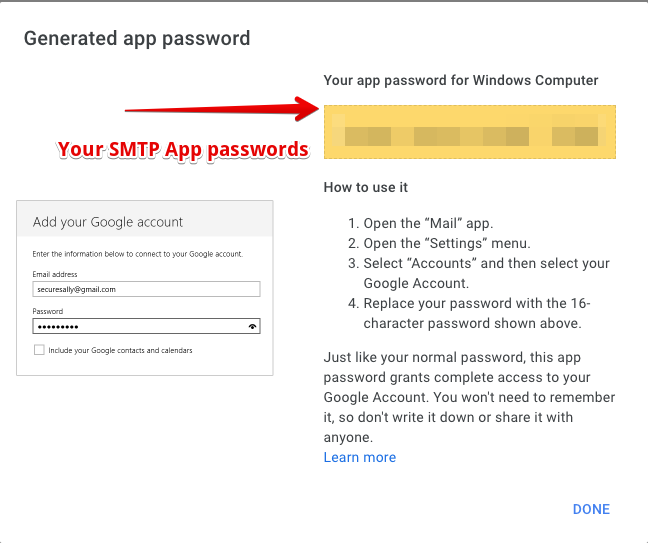
Install WordPress plugin WP Mail SMTP
WordPress CMS → Plugins → Add New → Search for WP Mail SMTP & click on Install Now button.
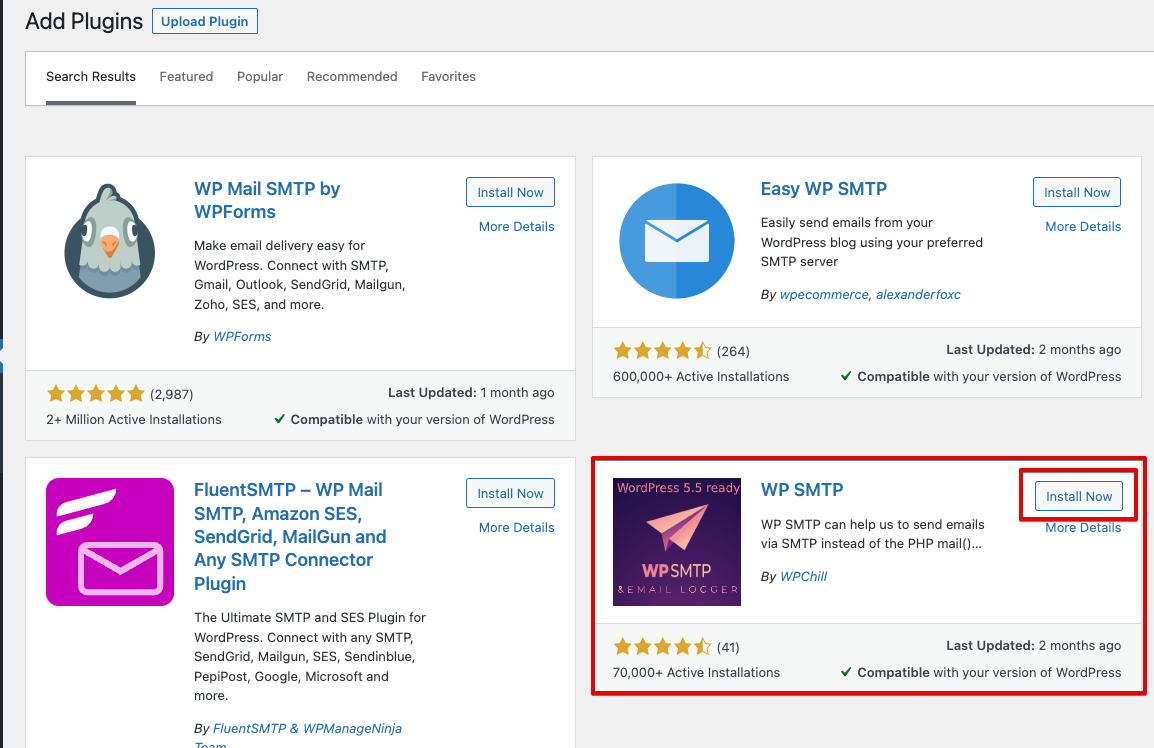
WP SMTP → Settings
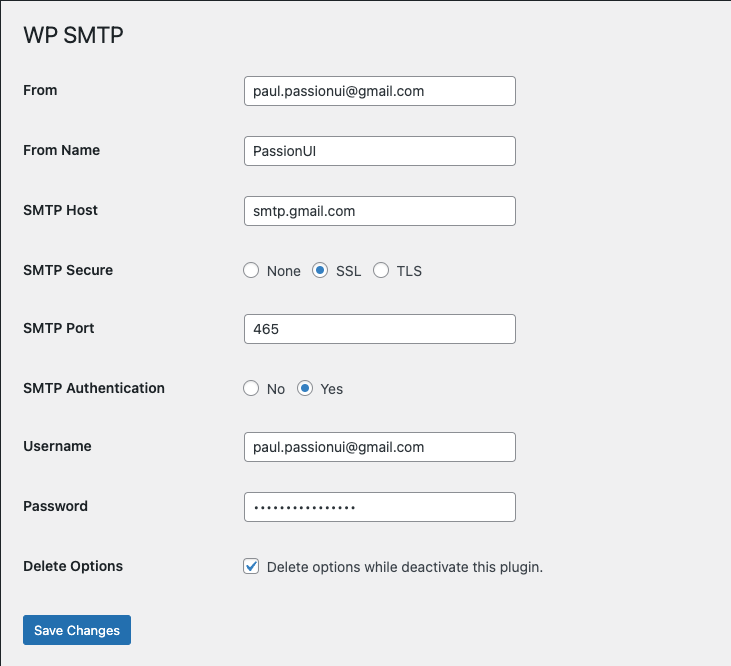
- From | Username: Input the email that you have used for generating the SMTP app password
- From Name: Sender name
- SMTP Secure: Select SSL
- SMTP Port: Input port 465 value
- SMTP Authentication: Select option Yes
- Password: Input the password which has been generated from your Google account
WP SMTP → Mail Logs
Verify your settings and check history log from send email function.