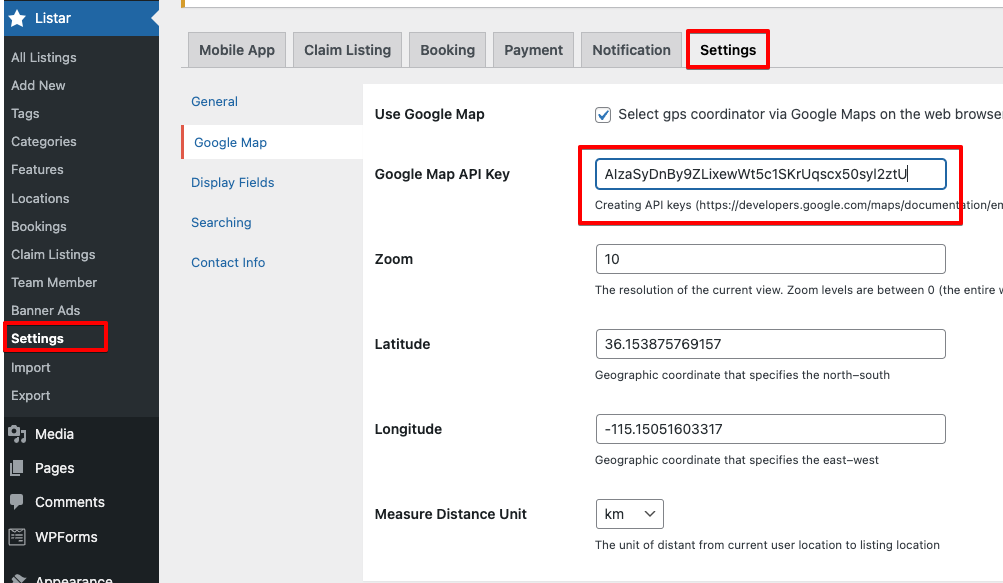When you adding or updating the listing then need a Google Map service for select location and get the longitude & latitude on the map.
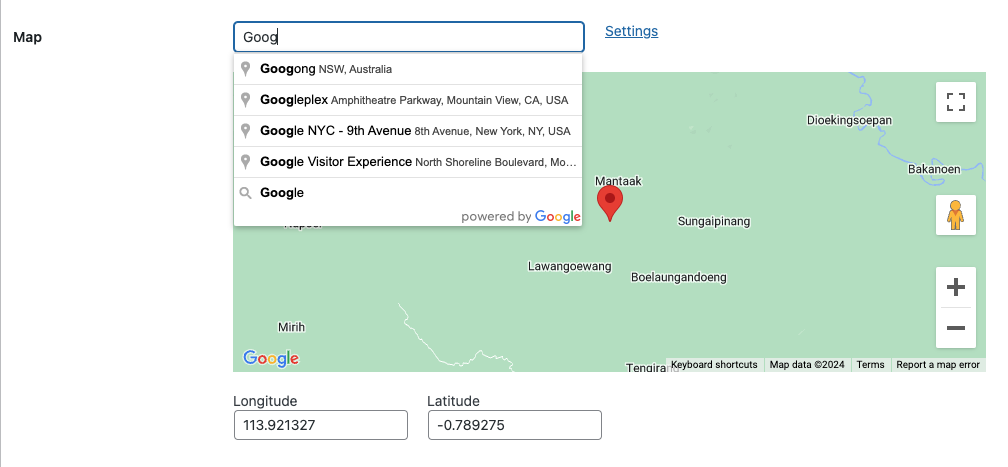
The application uses the advanced and reliable Google Maps platform to display the location of the listed item on the map. The API key is a unique identifier that provides the application access to the Google Maps services. It is a crucial element for the proper functioning of the application, as it enables it to interact with the Google Maps platform. Once the API key is registered, it must be correctly configured to ensure the application can utilize the Google Maps services without issues. This includes setting the appropriate usage limits, enabling the necessary APIs, and configuring the billing and payment options.
Register GoogleMap API Key
Please access this URL to register GoogleMap API Key: https://developers.google.com/maps/documentation/embed/get-api-key
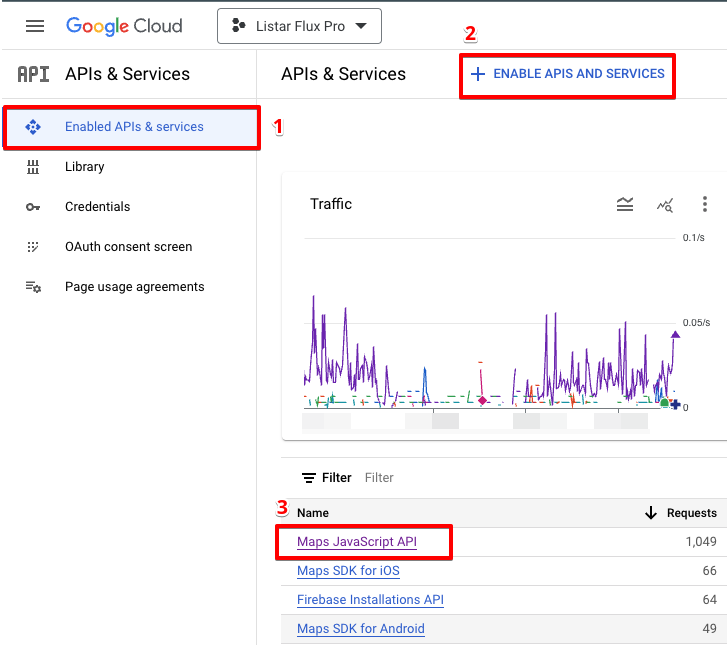
- Access the Google Cloud Platform page: https://console.cloud.google.com/
- Select your project name.
- Select → Credentials and select button CREATE CREDENTIALS
- After you create API Key then, copy your API key to change the setting key in the app
Ensure you have enabled APIs & Services related to GoogleMap.
- Access the Google Cloud Platform page: https://console.cloud.google.com/
- Select your project name
- Select menu → Enabled APIs & Service & select button ENABLE APIS AND SERVICES
- Select service → Maps JavaScript API
Setting Key restrictions
- Set an application restrictions: select Websites option
- Add your domains: these domains only work with your setting key. It’s very important.
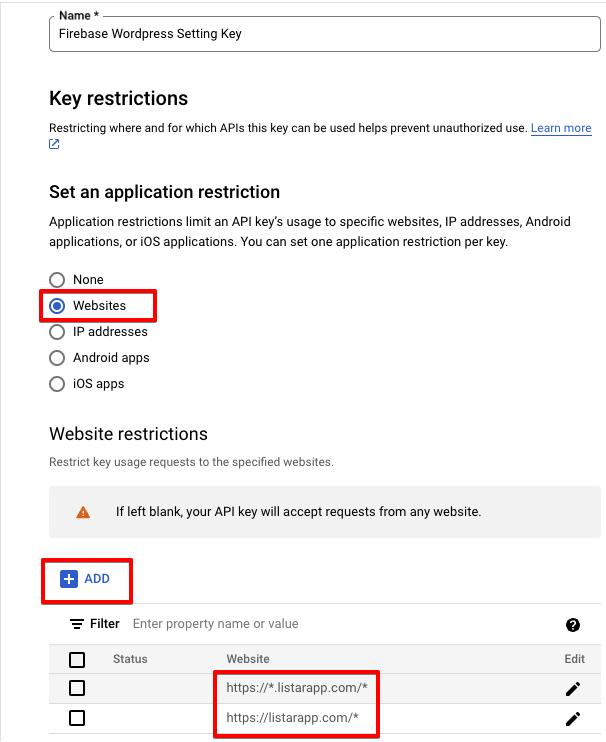
Setting the Google Map key on your WordPress CMS
Copy API Key
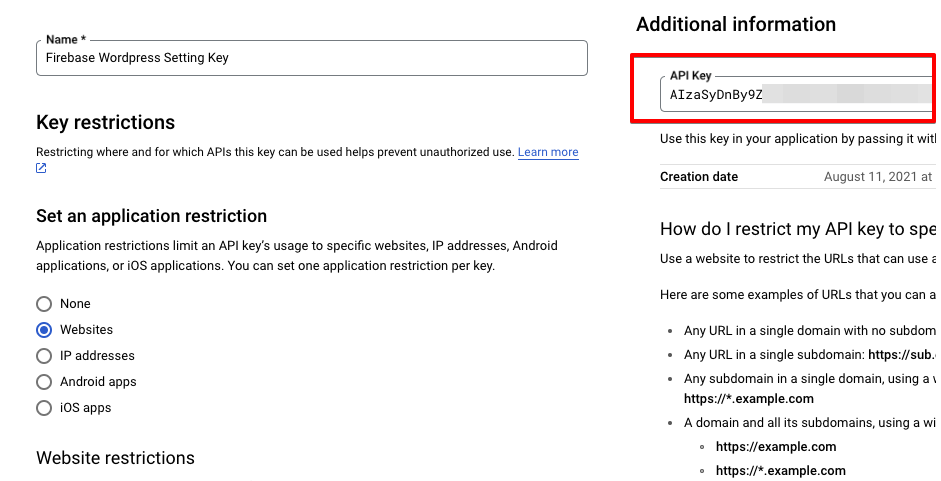
Setting on Listar → Settings → Settings → Google Map