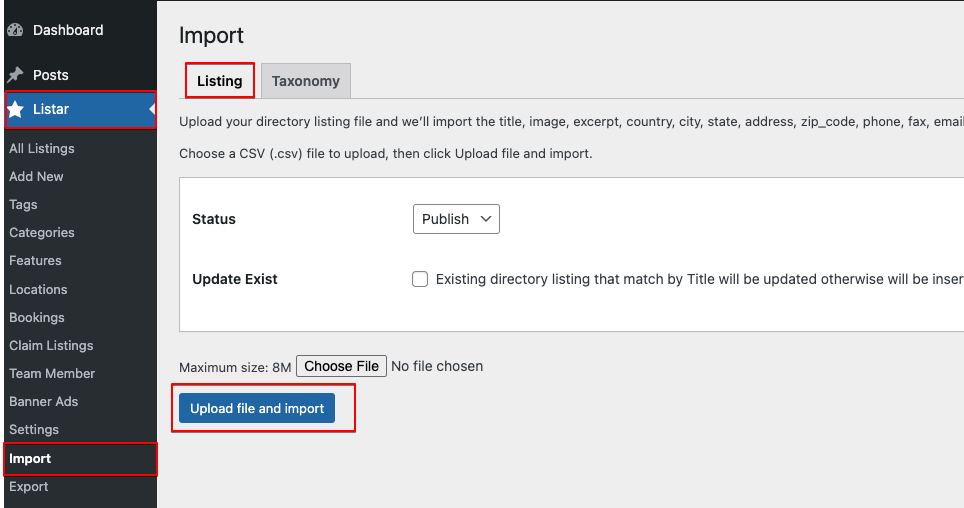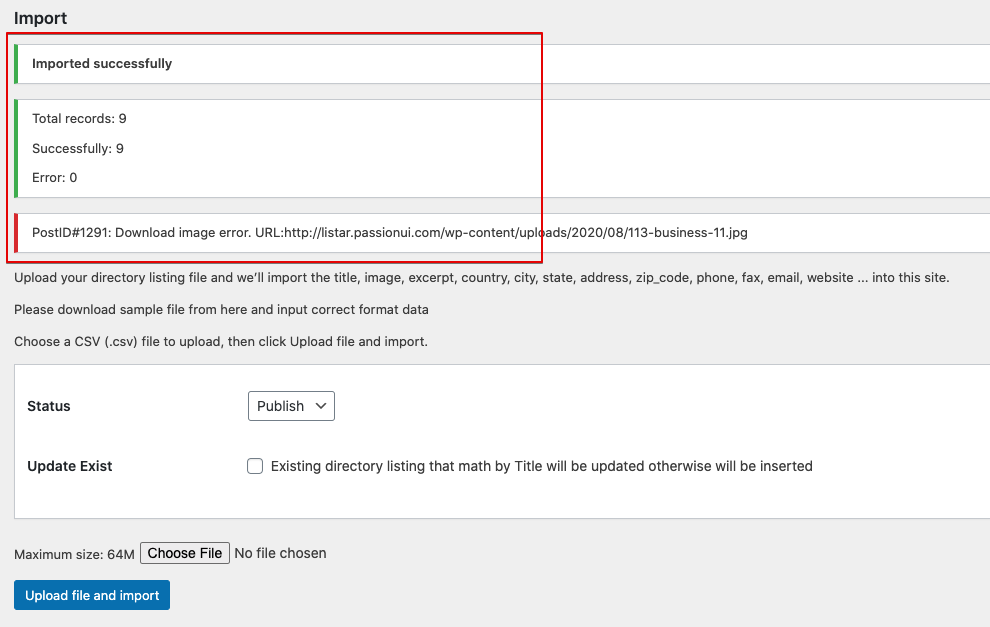Step 1
Download the CSV demo content file.
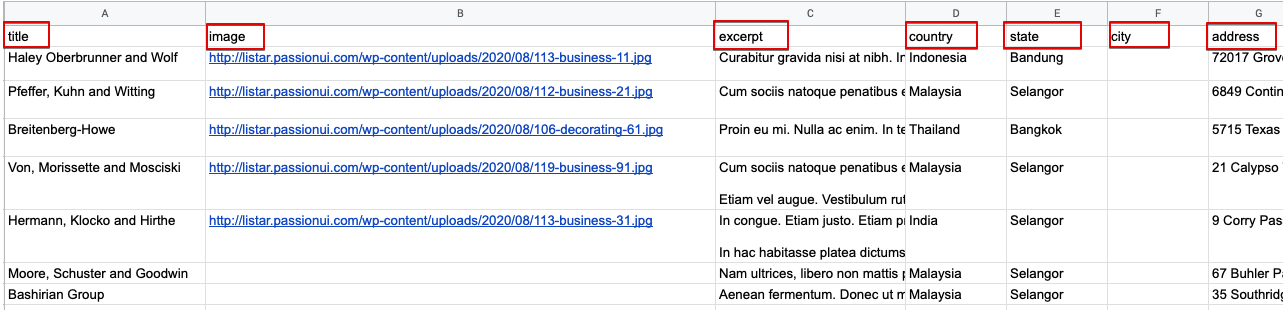
Step 2
Listar → Import and browser your CSV file and confirm your upload
Please understand the options before clicking the “Upload file and import” button.
- Status: Allows you to choose the post status, which can be “Publish”, “Draft”, or “Pending”, by the WordPress standard field.
- Update exists: The system will update the existing data if it finds the same data in your CSV file with the title field. The system will add new data if it does not see the same data.