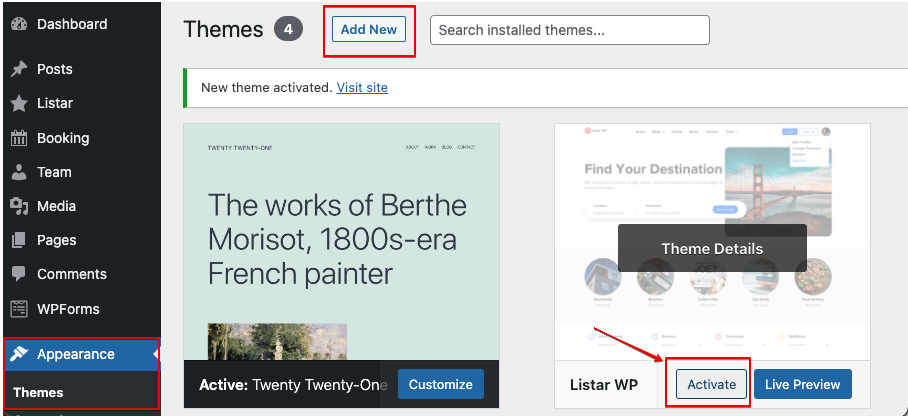Once you have purchased the Listar WP, it is available on your download page.
- All files & documentation – This is the complete download package. It’s a zip file with the format name this lister-wp-v2.0.0.zip. We recommend downloading this file if you are installing the theme for the first time.
- Installable WordPress file only – This is the installable WordPress file. We recommend downloading this file if you are updating the theme. This file is named listar-wp.zip. This file is also contained within listar-wp-v2.0.0.zip inside
- License certificate & purchase code (PDF) – Contains the license certificate and purchase code in PDF format.
- License certificate & purchase code (text) – Contains the license certificate and purchase code in txt format.
Installing the theme can be done in two ways. You can upload the theme ZIP file using the built-in WordPress theme upload or copy the files through an FTP client.
The Download Package
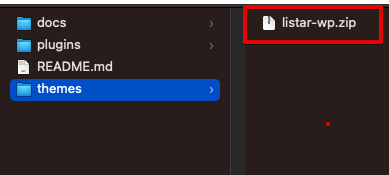
If you have downloaded All files & documentation, a file named listar-wp-vx.x.x.zip is downloaded x.x.x will point to the version of the theme.
The zip file listar-wp-vx.x.x.zip contains :
- themes:
- listar-wp.zip – The theme file should be uploaded to your WordPress website.
- docs: This folder contains the documentation for how to get started
Using WordPress Theme Upload
- Login to your WordPress admin.
- In the Appearance → Themes → Add New
- At the top of the page, click Upload Theme , then click the file input to select a file.
- Select the zipped theme file, “listar-wp.zip” available in
themesfrom the package downloaded and click Install Now - After installation, you will receive a success message confirming your new installation.
- Click the link Activate
Uploading by FTP
- Login to your FTP server and navigate to your WordPress themes directory.
- Navigate to the folder
wp-content/themes/ - Extract the files from the zipped theme in the package downloaded.
- Copy the folder
listar-wp/to your themes directorywp-content/themes/ - After uploading the files, access your WordPress admin.
- In the Appearance, select menu Themes
- Click Activate