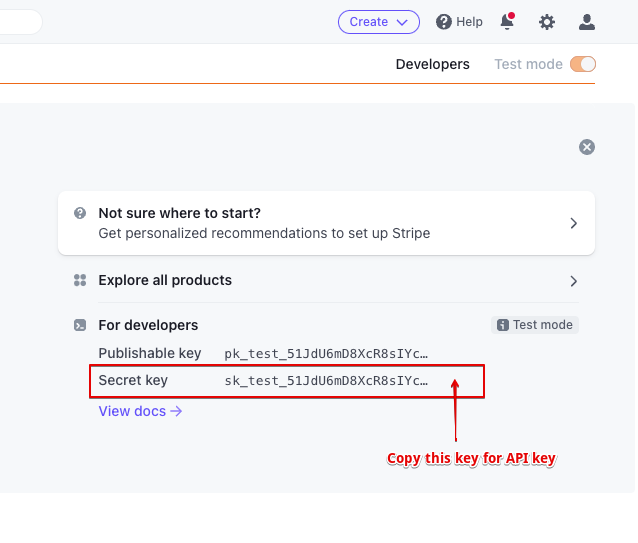Checkout enables you to swiftly gather payments through a secure payment page hosted by Stripe.
Refer URL: https://stripe.com/payments/checkout
Sample Stripe Cards
- When you need to test for the completed booking, please use the Credit Card Sample 1
- When you need to test for a failed case, a Credit Card doesn’t have enough money or wrong information, please use the Credit Card Sample 2
Credit Card Sample 1: 4242 4242 4242 4242
Credit Card Sample 2: 4000 0000 0000 9995
These Credit Card information are for testing. You can use other Credit Card for testing from Stripe official docs https://stripe.com/docs/testing
1. Workflow
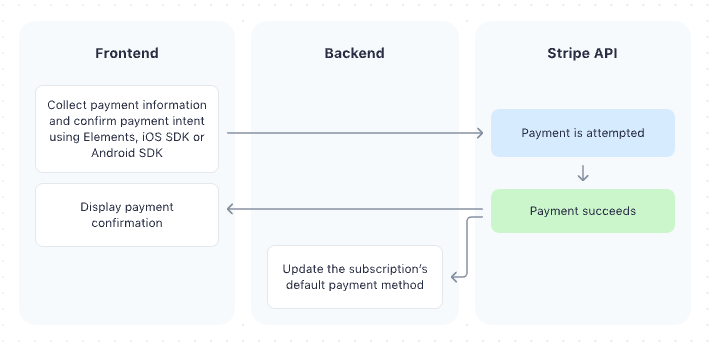
- Select the Stripe payment method and click the Next button to process payment.
- Inputs the Card information and confirms Pay on Stripe.
- Approve the transaction on Stripe, and the payment will be processed by Stripe.
- Returns the mobile app.

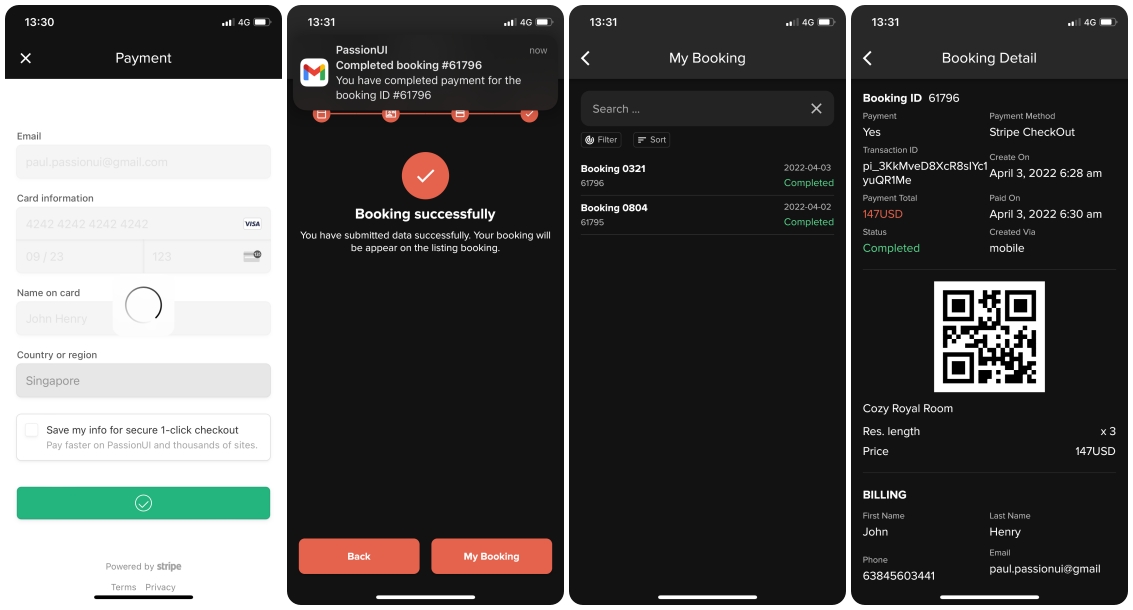
Review your booking on the mobile app
- Log in to the mobile app with your account.
- Select the navigation Account > My Booking
- From the booking list, select a booking to see it in detail.
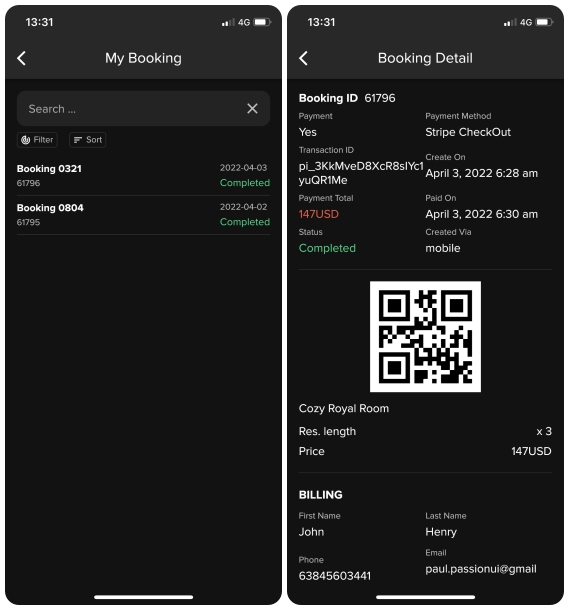
Review your booking on the WordPress CMS backend
- Login to the WordPress CMS with the admin account
- Select the menu Booking from the left menu
- From the booking list, select a booking to see it in detail.
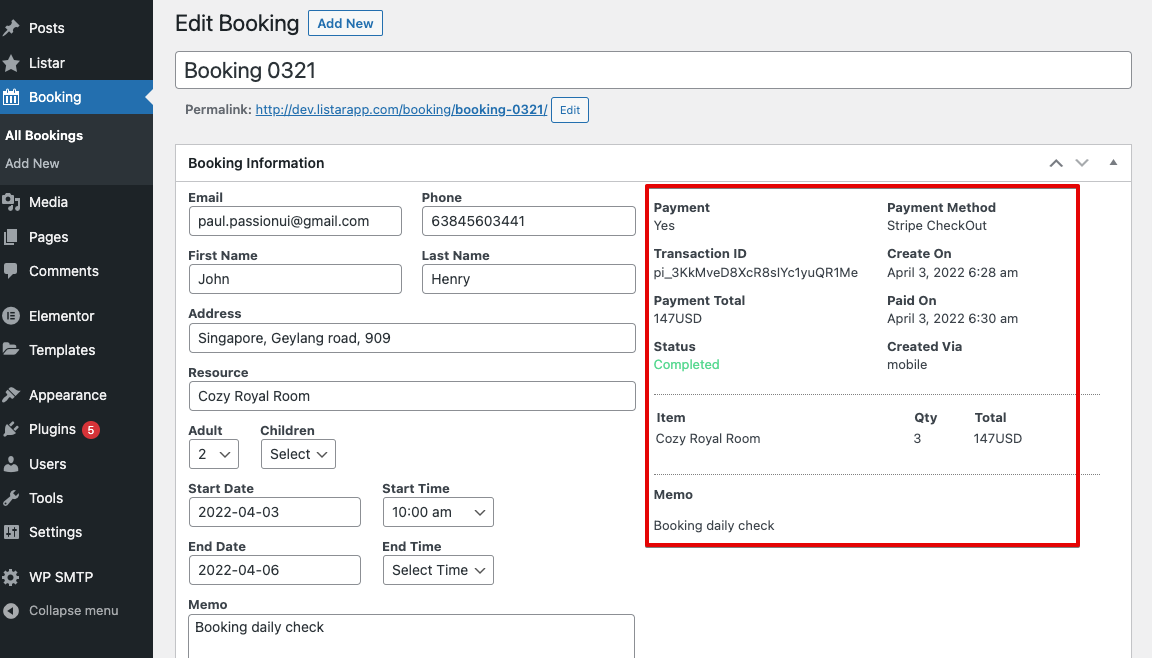
2. Settings
Enable Stripe Payment
Settings → Payment → Stripe
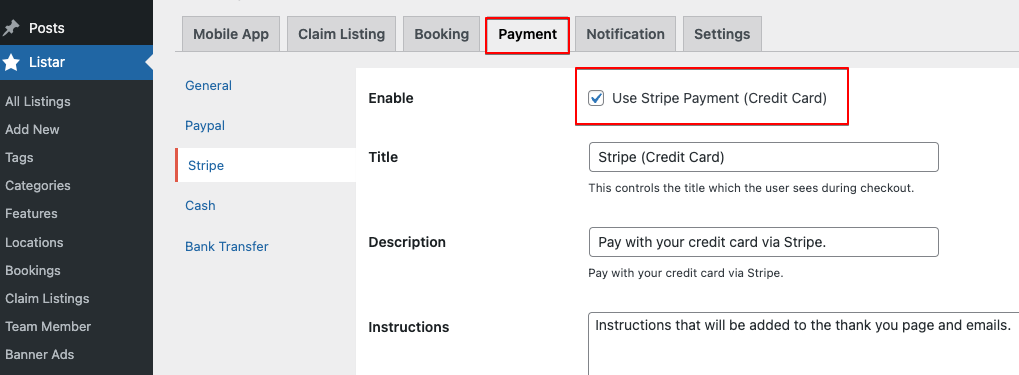
Environment
If you do not already have a Stripe account go to the Stripe Website and sign up for a Business account.
- Test Mode: Test Mode is a virtual testing environment that means the live Stripe production environment. Meaning that it works similarly to making an actual Stripe but without using real credit cards or live Stripe accounts.
- Live: With the live mode, it works with an actual Stripe and uses real credit cards.
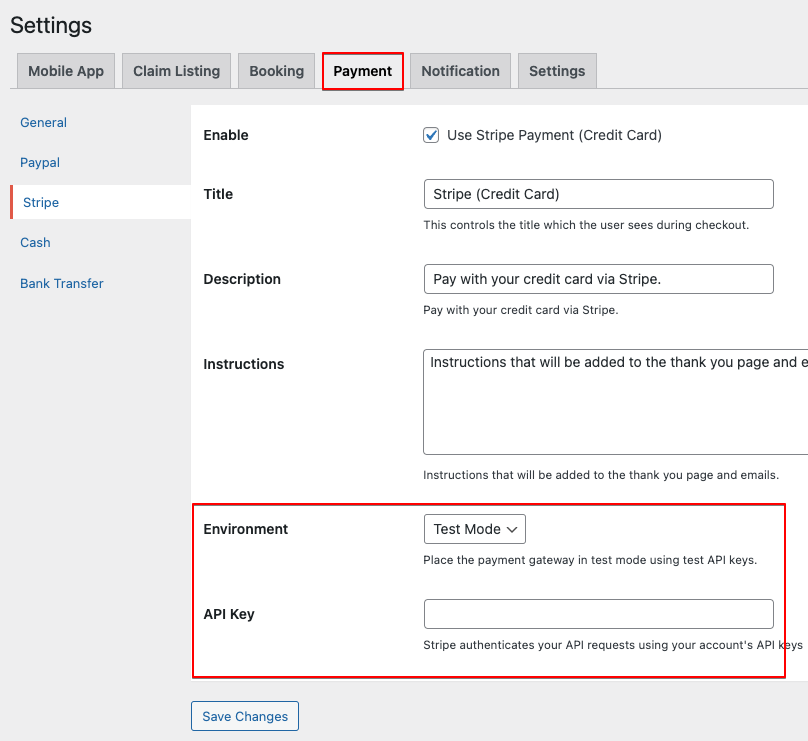
Obtain your Stripe API Credentials
- Go to https://dashboard.stripe.com/dashboard
- From the developer section, copy the secret key
- Select menu Settings → Payment → Stripe and input the API Key