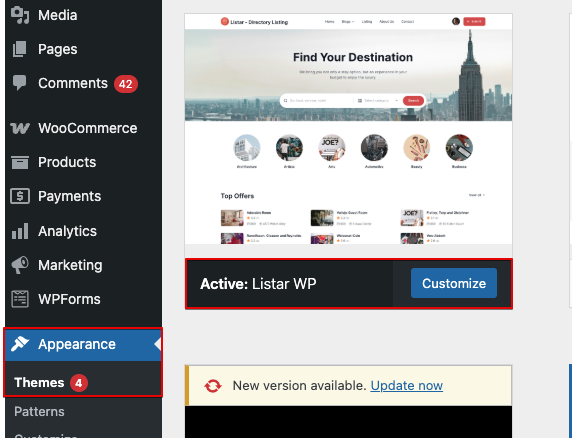When a new version of the theme is released, you can manually update it by replacing the old theme files. Follow the steps below carefully:
Step 1: Download the Latest Version from CodeCanyon
- Log in to your ThemeForest or CodeCanyon account
- Go to your Downloads page:
https://codecanyon.net/downloads - Find your purchased theme in the list
- Click the Download button and download the latest version.
Step 2: Prepare for Manual Update
Important: Before updating, always back up your site (files + database) and note any customizations made to the parent theme.
- Access your website files via FTP or File Manager (e.g., cPanel)
- Navigate to the theme folder:
wp-content/themes/ - Rename your current theme folder (e.g., change
fronttofront-old) to keep a backup - Unzip the new theme ZIP file you downloaded
- Upload the new theme folder to
wp-content/themes/
Custom Changes Warning
Updating the theme will override all changes made to the parent theme.
To prevent losing customizations, always use a child theme for:
- Custom CSS
- Modified template files
- Custom functions
A child theme is safe from updates and should contain only your custom code or styles.
After Uploading
- Log in to your WordPress dashboard
- Go to Appearance → Themes
- Activate the newly uploaded version (if not already active)
- Clear your site cache (if using caching plugins)
- Check the front end to ensure everything displays correctly