The Home screen layout is fully managed using WordPress Widgets. This allows you to customize and control the display of content without requiring any code changes.
How Works
- The Home screen is built using Widget Areas defined in the theme.
- You can add, remove, or reorder content blocks (such as banners, listings, categories, or custom sections) directly from the Appearance → Widgets screen in the WordPress dashboard.
- Each block of content on the Home screen corresponds to a widget, making it easy to configure what users see.
Custom Widgets Included
The theme comes with several custom widgets designed for directory content, such as:
- Searching Form
- Category Blocks
- Top Rate Listings
- Popular Listings
- Spot Light 1 column
- Spot Light 2 columns
- Hero Banner
- Recent Blogs
These widgets are available in the widget panel and can be dragged into the [Listar] Home Sidebar area to display them on the front end.
Where to Configure
Go to:
Appearance → Widgets → [Listar] Home Sidebar
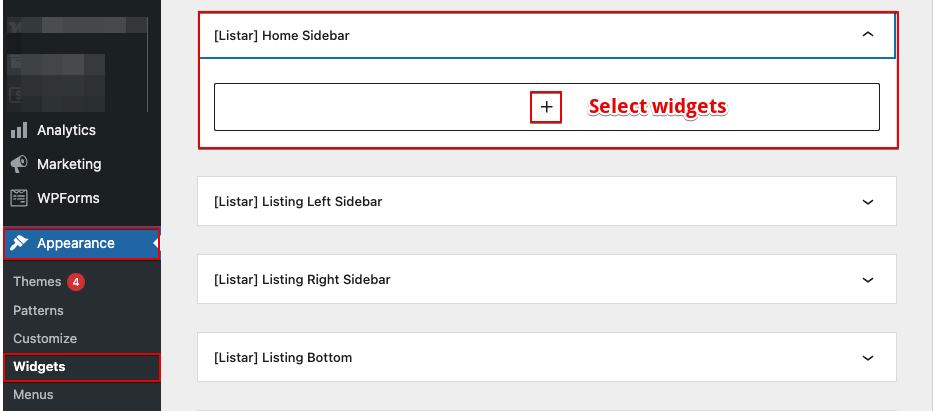
Widget Settings
Searching Form
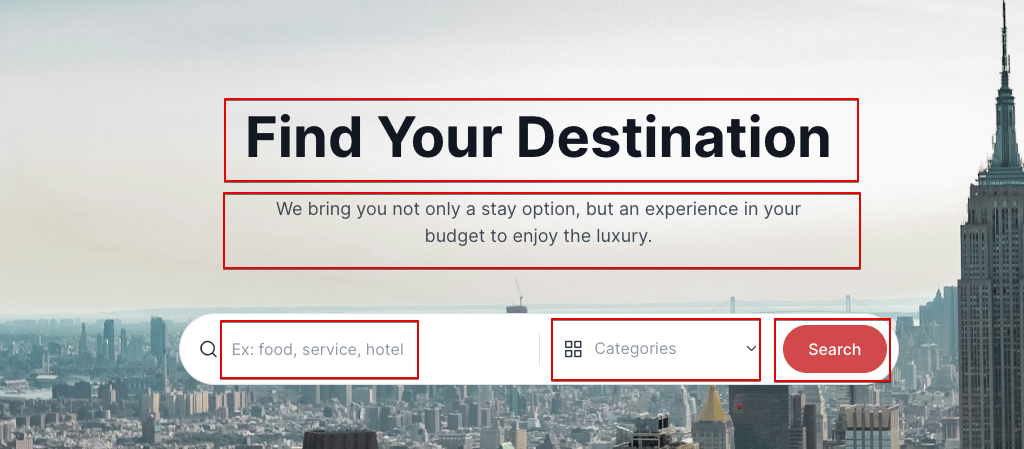
The [Listar] Listing Search Form widget allows you to display a customizable search bar on your homepage or any widget-ready area. It helps users quickly find listings based on keywords and taxonomy filters, such as category or location.
Add Widget:
Choose [Listar] Listing Search Form and place it in the desired widget area.

Configure the Fields:
- Simple Search: Enable to show only the main keyword field (hides taxonomy filter).
- Title: Enter a heading for the search block (e.g., Find Your Destination).
- Description: (Optional) Add a short description under the title.
- Image: Paste the full image URL to use as a background or header (Recommended size: 1280 × 960 px).
- Search Button: Set the text displayed on the search button (e.g., Search).
- Keyword Label: Define the label above the keyword input (e.g., Keyword).
- Keyword Placeholder: Add placeholder text inside the input (e.g., Ex: food, hotel, cafe).
- Taxonomy: Choose which taxonomy to use for filtering (e.g., Category or Location).
- Taxonomy Label: Label shown above the taxonomy dropdown.
- Taxonomy Placeholder: Placeholder text inside the taxonomy dropdown (e.g., Choose category).
Category Blocks
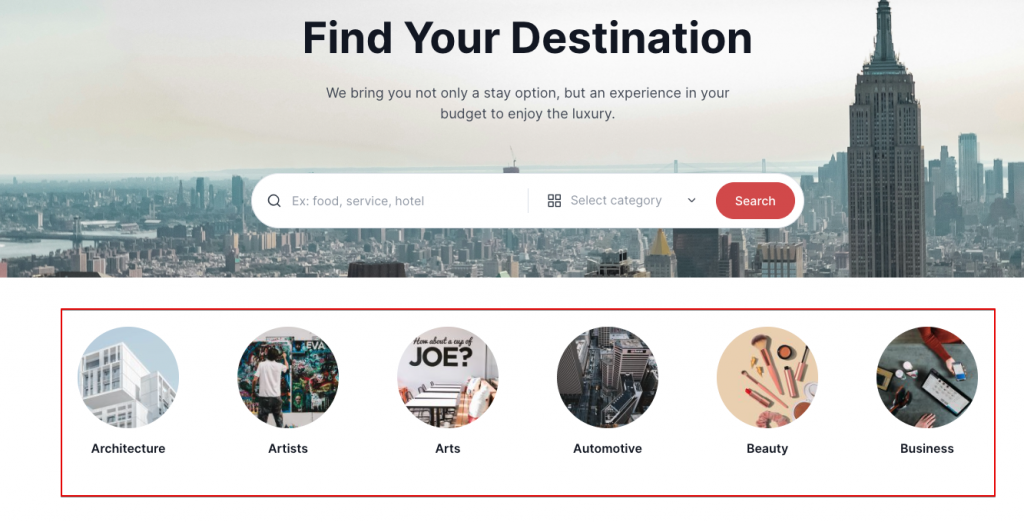
The [Listar] Category widget allows you to display selected categories as clickable blocks or icons on your homepage or any widget-ready area. It’s perfect for showcasing top-level categories, helping users easily explore your listings.
Add Widget:
Choose [Listar] Category and drag it into your desired widget area.
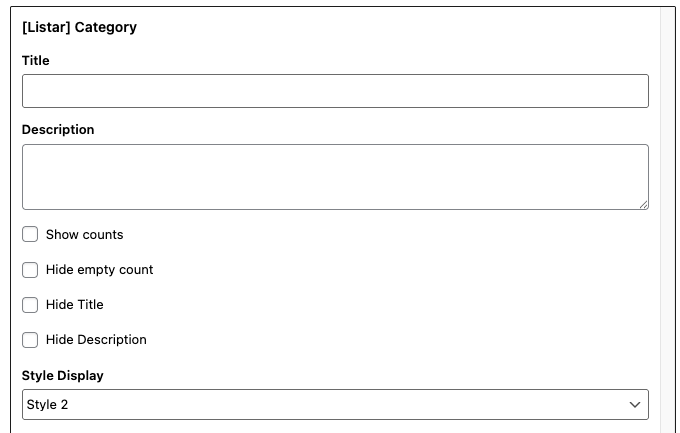
Configure the Options:
- Title: Set a section heading (e.g., Browse by Category).
- Description: (Optional) Add a short description below the title.
- Show counts: Display the number of listings in each category.
- Hide empty count: Skip showing categories with zero listings.
- Hide Title: Hide the section title from display.
- Hide Description: Hide the description text below the title.
- Style Display: Choose a visual layout → Style 2
- Use Background Color: Enable a background color behind the widget.
- Select items to display: Check the categories you want to show.
Top Rate Listings
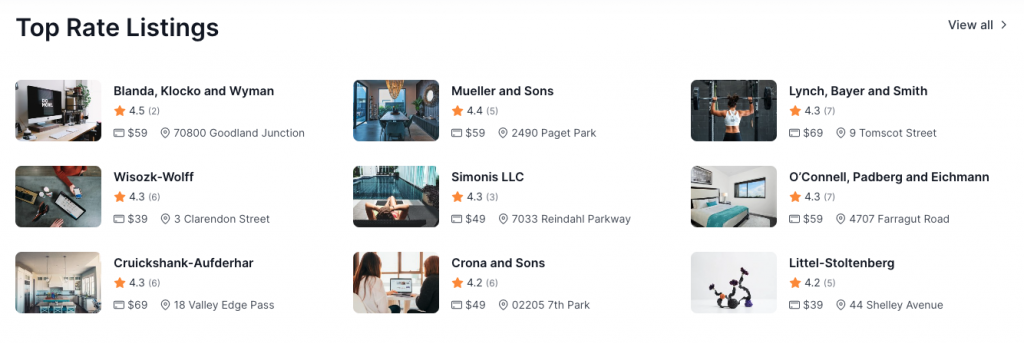
The [Listar] City Guide Listing widget is used to display a curated set of listings from your directory. It’s perfect for showcasing featured, top-rated, or recent places on your homepage or inner pages.
Add Widget:
Choose [Listar] City Guide Listing and place it in the desired widget area.
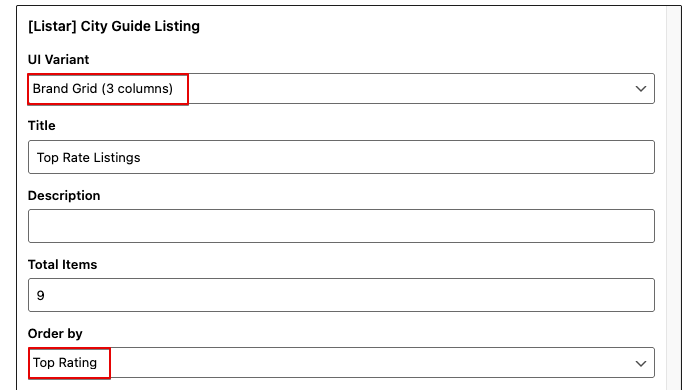
Configure the Settings
- UI Variant: Select a layout style →
Brand Grid (3 columns). - Title: Enter a heading for the section (e.g., Top Listings).
- Description: (Optional) Add a short subtext below the title.
- Total Items: Set the number of listings to display (e.g., 9).
- Order by: Choose how listings are sorted (e.g., Top Rating, Latest, Random).
- Categories: Choose what data from the selected categories will be displayed.
Creating Multiple Listing Sections Using [Listar] City Guide Listing
You can use the [Listar] City Guide Listing widget multiple times on the same page to display different sets of listings — each with its layout, content, and title. This is useful for breaking your homepage into themed sections, such as Popular Vacation Spots, Where to Eat, or Top-Rated Places.
Add the Widget Multiple Times:
Add the [Listar] City Guide Listing widget once for each section you want to display.\
Section 1: Popular Vacation Spots
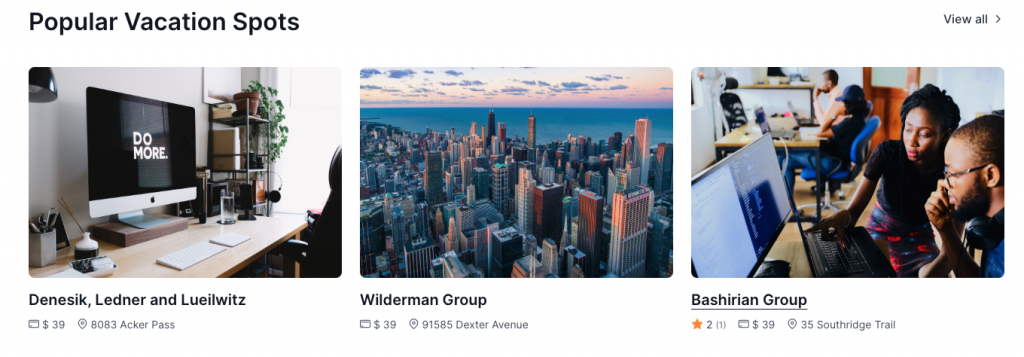
- UI Variant:
Brand Grid (3 columns) - Title: Popular Vacation Spots
- Total Items:
6 - Order by: Top Rating or Popular
- Filter (optional): Filter by a specific category like “Travel” or “Hotels”
Section 2: Where to Eat
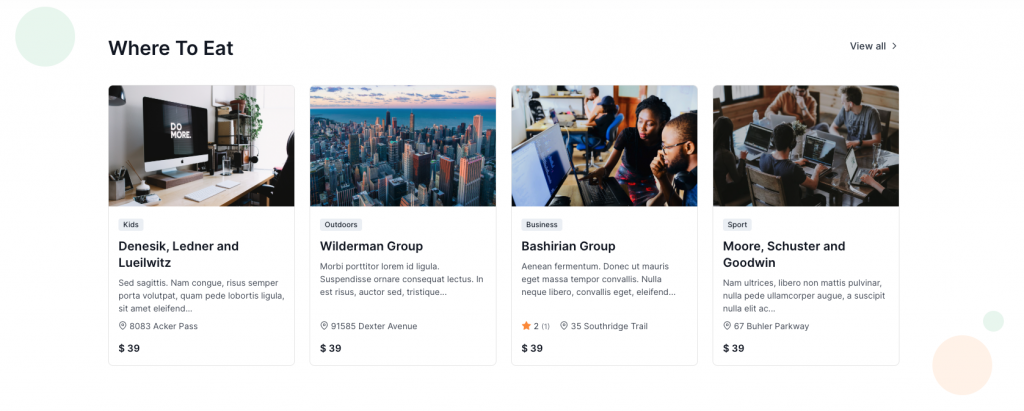
- UI Variant:
Grid (4 columns) - Title: Where To Eat
- Total Items:
8 - Order by: Latest or Random
- Filter (optional): Use a food-related category like “Restaurants” or “Cafes”